Breadcrumbs
How to run a Check Disk in Windows 7
If a hard drive is giving errors or there is ever a message saying your disk needs checked for consistency, you may have bad sectors in your hard drive. To scan and correct these errors, you should run a check disk. This guide will walk you through how to run a check disk function.
- Click Start and then click Computer.
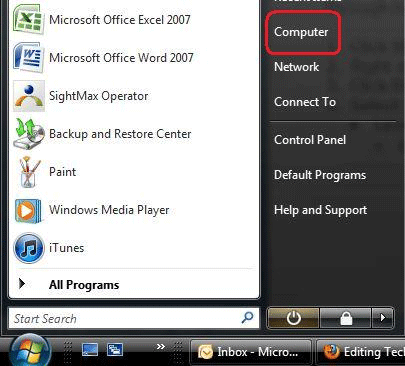
- Right-click on the drive C: and select Properties.
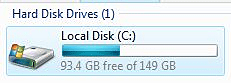
- Click the Tools tab across the top of the Properties window.
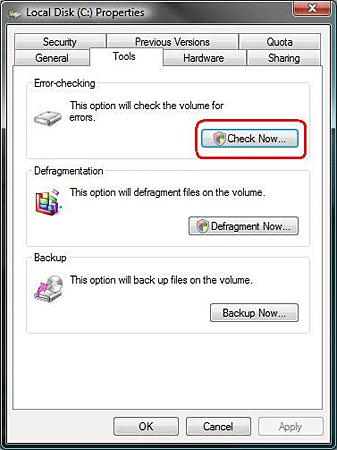
- Select Check Now under Error-Checking.
- Select both to automatically fix file system errors and scan for and attempt recovery of bad sectors. Click Start.
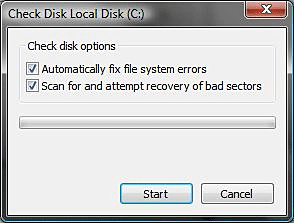
- Since the hard disk is in use, you cannot use the computer while the check disk is running. Select the option to Schedule disk check when you restart the computer.
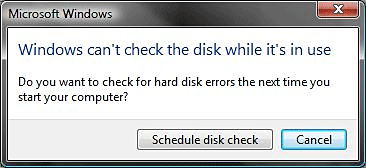
- Restart the computer to begin the check disk.
Technical Support Community
Free technical support is available for your desktops, laptops, printers, software usage and more, via our new community forum, where our tech support staff, or the Micro Center Community will be happy to answer your questions online.
Forums
Ask questions and get answers from our technical support team or our community.
PC Builds
Help in Choosing Parts
Troubleshooting
