Breadcrumbs
How to scan using Windows 7 Fax and Scan
This article is a how-to for Windows 7 on the subject of scanning a document or photo using the Windows 7 Fax and Scan feature. This can be useful if the scanner did not come with its own software.
- Click on the Start button in the bottom left, then in the Search Programs and Files box, type in "scan" and press Enter.
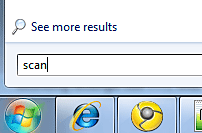
- When the Windows Fax and Scan application opens, click on New Scan in the top left.
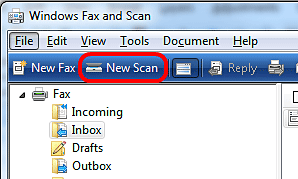
- Click on Change across the top to change the device from which to scan.
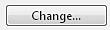
- Select any preferred settings on the left side of the screen to scan the document with.
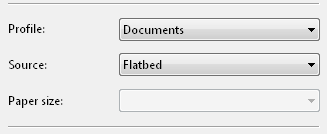
- Click on Preview at the bottom to see a preview of the document or picture.
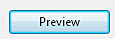
- Click on Scan at the bottom to scan to a file.
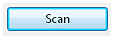
Technical Support Community
Free technical support is available for your desktops, laptops, printers, software usage and more, via our new community forum, where our tech support staff, or the Micro Center Community will be happy to answer your questions online.
Forums
Ask questions and get answers from our technical support team or our community.
PC Builds
Help in Choosing Parts
Troubleshooting
