Breadcrumbs
How to set a Program as the Default in Windows 7
This is a how-to article for Windows 7 detailing how to set a program as the default for all files it can open. This can be useful if file associations have been changed by another application or installation.
- Click on the Start button in the bottom left, then click on Default Programs along the right.
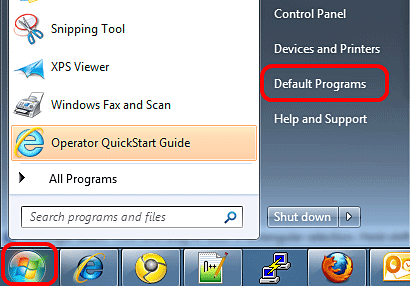
- On the newly opened screen, click on Set your default programs.

- Locate the program on the list and click on it. In this example, Internet Explorer will be set as the default for all Internet-related files.
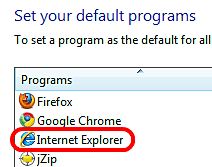
- Internet Explorer (or the program selected) should appear on the right and display how many associations it has already.
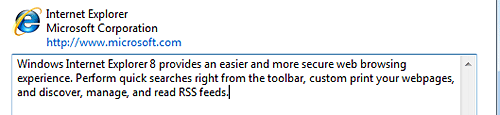
- Click on Set this programs as default in the bottom right to set it as the default for all available files. Then, click OK in the bottom right to finalize.

Technical Support Community
Free technical support is available for your desktops, laptops, printers, software usage and more, via our new community forum, where our tech support staff, or the Micro Center Community will be happy to answer your questions online.
Forums
Ask questions and get answers from our technical support team or our community.
PC Builds
Help in Choosing Parts
Troubleshooting
