Breadcrumbs
How to change the Screen Saver in Mac OS X
This is a how-to article for changing the screen saver in Mac OS X. This is useful when a screen saver causes problems, or is no longer wanted on the Mac.
- Close any open programs on the Mac.
- Click on the Apple Icon in the top left corner of the screen, then choose System Preferences.
- On the new System Preferences window, select Desktop and Screen Saver.
- On the new Desktop and Screen Saver window, select the Screen Saver tab.
- Select the screen saver from the Screen Savers list on the left side of the window.
- The new screen saver has now been configured. Click on Test on the right side to test the screen saver.

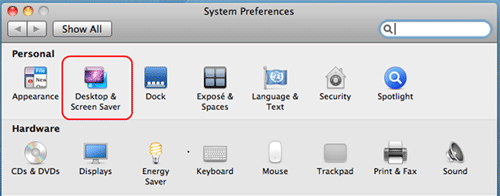


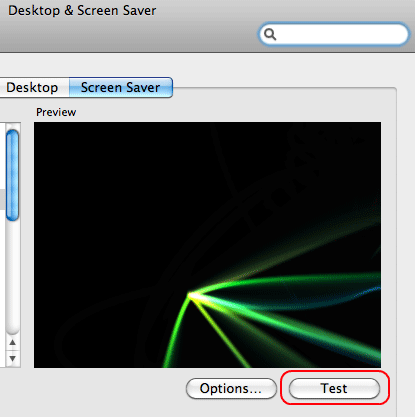
Technical Support Community
Free technical support is available for your desktops, laptops, printers, software usage and more, via our new community forum, where our tech support staff, or the Micro Center Community will be happy to answer your questions online.
Forums
Ask questions and get answers from our technical support team or our community.
PC Builds
Help in Choosing Parts
Troubleshooting
