Breadcrumbs
How to update License Details in ESET NOD32 Version 5
The information in this article refers to a previous version of ESET. It is recommended that you run the most current version of ESET. Please see our tech article How to update your ESET Program to the Latest Version for assistance with updating your program. The information in the article below is provided as a convenience to those who may still have questions about the older version of the program.
Description: After registering your ESET Renewal, you will receive a new username and password. Once you have the new username and password (your license details), the final step in updating your software is to enter the information into the software on your machine. This how-to guide will walk you through updating the license details in your ESET Version 5 software.
- Open the ESET software by clicking Start » All Programs » ESET Folder » ESET NOD32 Antivirus folder » ESET NOD32 Antivirus.
- In the main program window, press Ctrl + U on your keyboard to open the username and password setup window.
- Remember to enter your username and password exactly as it is written.
- The username and password are case sensitive and the hyphen in the username is necessary.
- The password is ten characters long and all lowercase.
- If you are copying and pasting, make sure you don't select an extra blank space.
- They do not use the letter L in passwords (use the number one (1) instead).
- A big '0' is the number zero (0), a little 'o' is the lowercase letter o.
- Enter the new username and password given by ESET. All ESET usernames begin with: capital "EAV-" and the password must be entirely lower-case.
- In the main program window, click Update, then Update virus signature database (make sure you are connected to the Internet).
- If the update does not fail, your username and password has been entered correctly. If the update fails, or you see a pop-up notification that reads Update information is not consistent, repeat steps 2-4.
- Once the update is complete, click Home on the left to verify Maximum Protection is active.
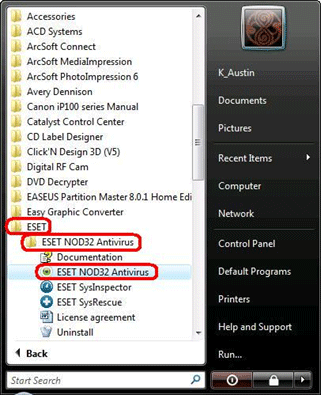
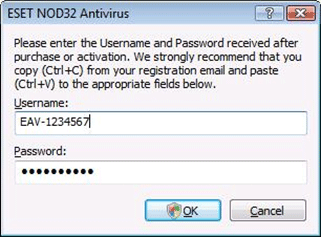
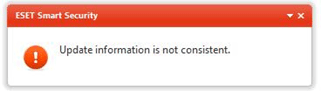
Technical Support Community
Free technical support is available for your desktops, laptops, printers, software usage and more, via our new community forum, where our tech support staff, or the Micro Center Community will be happy to answer your questions online.
Forums
Ask questions and get answers from our technical support team or our community.
PC Builds
Help in Choosing Parts
Troubleshooting
