Breadcrumbs
Finder Bar in Mac OS X
Description: This is an introduction of the Finder Bar to Windows users moving to the Mac OS X operating system.
Windows users moving to a Mac OS X system for the first time can be challenged by differences working with programs in Mac OS X. One big difference is the use of the Finder Bar at the top of the screen in OS X rather than the Task Bar at the bottom of the screen in Windows. This article will introduce the basic concepts and tools used by the Finder Bar as an overview from left to right.
The Finder Bar is the gray menu bar at the top of the screen in OS X and contains the following elements:
- The Apple icon -
 - which when clicked on opens a menu leading to the following items:
- which when clicked on opens a menu leading to the following items:
- About this Mac (operating system information and information about the computer)
- Software update (to update the basic system software, similar to windows update)
- App Store (to purchase Apple programs that can be downloaded and installed)
- System Preferences (similar to the control panel in Windows)
- Dock (quick access to the dock preferences)
- Recent Items (programs and documents that have been opened lately)
- Force Quit (tool to close programs that will not close correctly)
- Sleep, Restart and Shut down (similar to the windows commands)
- Log Out (similar to the windows command, this allows the user to close his programs and another person to log into the computer)
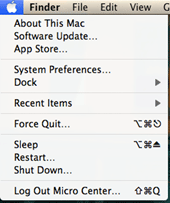
- Program name -
 - the next item is the name of the active program on the desktop, also called the program in focus. This way, by glancing at the Finder Bar you know which of the open windows is at the front and is ready to be worked in. The name of the program is always found at the top left of the finder bar along with the following menu items:
- the next item is the name of the active program on the desktop, also called the program in focus. This way, by glancing at the Finder Bar you know which of the open windows is at the front and is ready to be worked in. The name of the program is always found at the top left of the finder bar along with the following menu items:
- File - (like the windows File menu)
- Edit - (like the windows Edit menu)
- View - (view options depending on the program)
- Other menu items depend on the program in focus
- Time Machine -
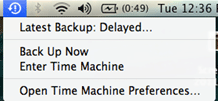 - (like windows backup). Time machine allows you to automatically backup your Mac each hour and keeps a backup of each hour for the day, each day for the past month and each week for the months before this.
- (like windows backup). Time machine allows you to automatically backup your Mac each hour and keeps a backup of each hour for the day, each day for the past month and each week for the months before this. - Blue tooth -
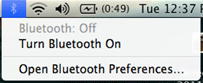 - allows connection to Bluetooth devices
- allows connection to Bluetooth devices - Airport -
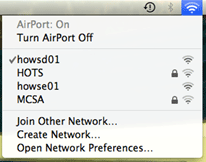 - wireless and Ethernet connection settings
- wireless and Ethernet connection settings - Volume -
 - sound level for the laptop speakers or the earphones or speakers plugged in
- sound level for the laptop speakers or the earphones or speakers plugged in - Battery Charge indicator -
 - by time to finish charging or by time remaining until the battery is empty
- by time to finish charging or by time remaining until the battery is empty - Date and time
- Spotlight - a general search tool similar to the Search Programs and Files in the start button of Windows.
Technical Support Community
Free technical support is available for your desktops, laptops, printers, software usage and more, via our new community forum, where our tech support staff, or the Micro Center Community will be happy to answer your questions online.
Forums
Ask questions and get answers from our technical support team or our community.
PC Builds
Help in Choosing Parts
Troubleshooting
