Breadcrumbs
How to resolve an Out of Range Error on a Monitor
Description: This article will provide steps in troubleshooting an out of range error when booting into windows.
Problem: Your display stops working and only shows a message of "Out of range." This happens when the computer is first turned on, coming out of hibernate, out of sleep mode, or attaching a new monitor to the computer.
Resolution: This problem is a result of the video resolution for the video card not being set correctly or has been altered unexpectedly by an update or a program shutting down incorrectly.
To overcome this problem, removing the video card driver in device manager and allowing the computer to reinstall the correct video driver will be used in this example.
- Turn on the computer.
- Start tapping F8 continuously until there is a Windows menu.
- Using the up and down arrow keys on the keyboard, highlight Safe mode and press Enter.
- The computer will start to load. Log in to Windows under your name or under Owner
- Click on Start, then type Device Manager on the search line.
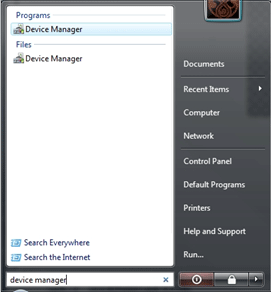
- Click on the + for display adaptors, then right click on the video card listed below it (name may be different). Click on Uninstall.
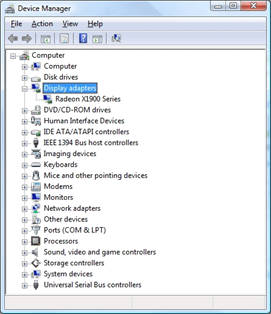
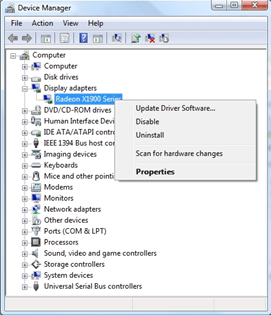
- Leave the check box for Delete the driver empty and click on OK.
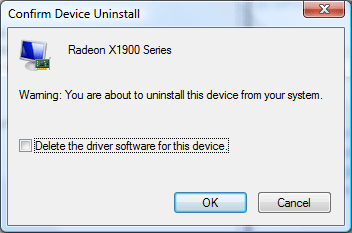
The display driver will disappear from device manager. Close all the windows and restart the computer. The computer will boot up to normal Windows and the display will be fuzzy or blurry. Windows will automatically reload the video driver and the computer should restart on its own. Once the computer is back up into Windows, you will be able to set the resolution correctly for your monitor if it has not done so automatically.
Technical Support Community
Free technical support is available for your desktops, laptops, printers, software usage and more, via our new community forum, where our tech support staff, or the Micro Center Community will be happy to answer your questions online.
Forums
Ask questions and get answers from our technical support team or our community.
PC Builds
Help in Choosing Parts
Troubleshooting
