Breadcrumbs
How to use Windows Movie Maker
Description: This article will show you how to use Windows Movie Maker for a new Powerspec computer. Windows includes a basic tool for making videos and slides from photos. This will introduce this tool and the initial steps in using it.
- Click on the Start button, then select all programs, then Windows Live Movie Maker.
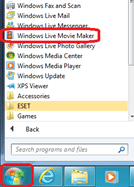
- When you first open this you will be asked to accept the user agreement.
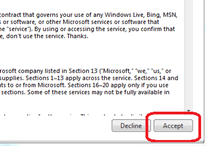
- After accepting this, you will see the opening page. We will create a simple slide movie by adding some photos together.
- Click on the button "Add Videos and Photos". We will add several photos.
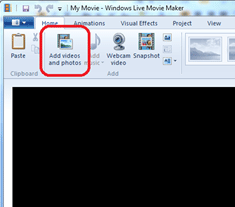
- Select the photos by clicking on "Pictures" in the left column.
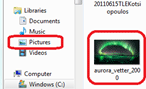
- The photos go into the editing section of Movie Maker on the right and appear in the video presentation section on the left.
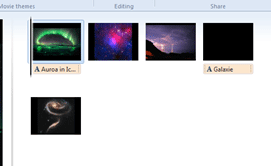
- You can add a title, caption or credits. These can be placed between video or photo clips.
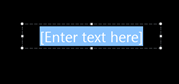
- Double clicking on a photo will bring up the duration the photo will play. This defaults to 7 seconds.
- The final basic step will be to save the movie. Clicking this button will give several options for saving your movie or slide in the right size and format for what you want.
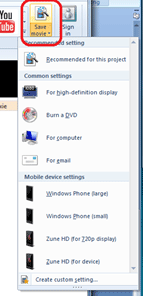
- General information about Windows Movie Maker can be found here. Microsoft has provided different versions of Movie Maker over the years with various versions of Windows.
Technical Support Community
Free technical support is available for your desktops, laptops, printers, software usage and more, via our new community forum, where our tech support staff, or the Micro Center Community will be happy to answer your questions online.
Forums
Ask questions and get answers from our technical support team or our community.
PC Builds
Help in Choosing Parts
Troubleshooting
