Breadcrumbs
What to do when the reviewing balloon comments in Microsoft Word 2010 are too small to read
Sometimes when multiple users share documents in Microsoft Word 2010, reviewing comments and formatting changes will be turned on and show up as balloons to the right of the page. Sometimes a user will receive a Word file in which the balloon text is suddenly way too small to read as pictured below.
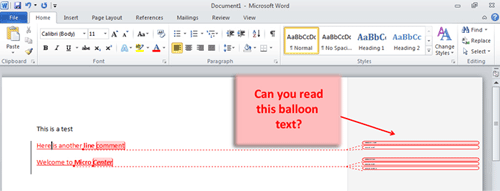
- First you must click on the Home tab as circled below.
- Next you must find a very small arrow (circled below), located at the far right of the styles box and click on it.
- This will bring up the Styles pane. At the bottom of this pane are three buttons. The third one over is the Manage Styles button. Click on it.
- This will bring up the Manage Styles window. Scroll through the list and look for the Balloon Text style. Highlight it. Then click the Modify button below.
- In many cases when this happens, the font size is only 1pt. Click on the drop down list for font size and change it to something more readable between 8pt and 12pt. (8pt is the default.) Then click the OK button.
- Click the OK button at the bottom of the Manage Styles box. Then click the little X in the upper right hand corner of the Styles pane.
- You should now be able to read what´s in the balloons!
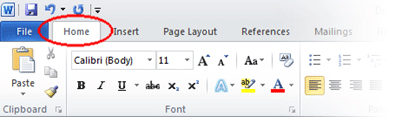

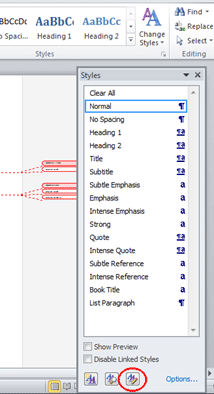
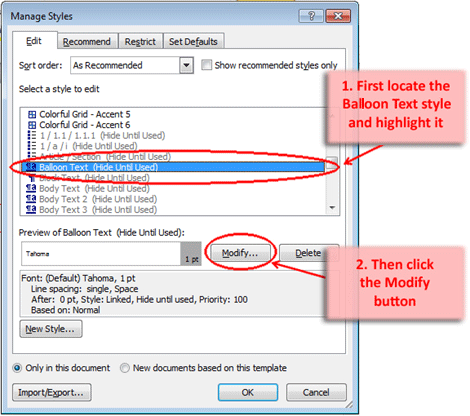
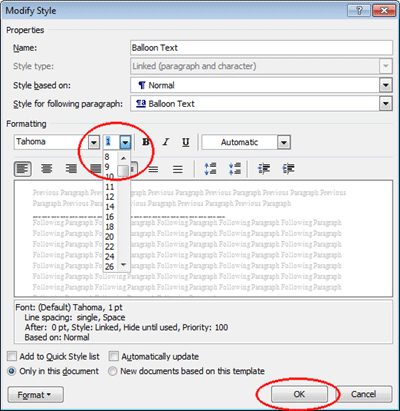
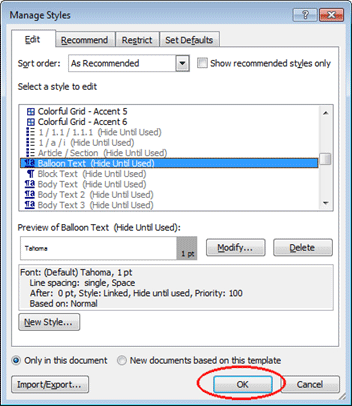
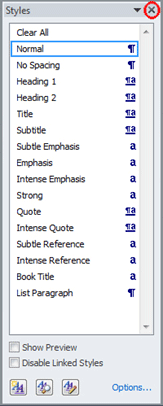
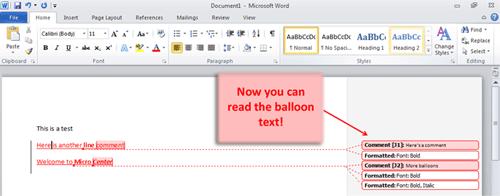
Technical Support Community
Free technical support is available for your desktops, laptops, printers, software usage and more, via our new community forum, where our tech support staff, or the Micro Center Community will be happy to answer your questions online.
Forums
Ask questions and get answers from our technical support team or our community.
PC Builds
Help in Choosing Parts
Troubleshooting
