Breadcrumbs
How to disable the Firewall in ESET Smart Security 5
The information in this article refers to a previous version of ESET. It is recommended that you run the most current version of ESET. Please see our tech article How to update your ESET Program to the Latest Version for assistance with updating your program. The information in the article below is provided as a convenience to those who may still have questions about the older version of the program.
Description: ESET Smart Security 5 comes with a personal firewall enabled. This guide will show how to disable the firewall entirely or just disable components of the firewall.
- Open the ESET software by clicking Start, All Programs, clicking the ESET Folder, opening the ESET Smart Security (or NOD32 Anti Virus) folder, and finally clicking on ESET Smart Security (or NOD32 Anti Virus).
- Press the F5 key to open the Advanced options window.
- Click the + sign to the left of Network.
- Click the + sign to the left of Personal Firewall.
- Click the link for System Integration.
- Under the System Integration drop-down menu select Personal firewall is completely disabled to disable the firewall.
- Click OK and Exit the ESET Smart Security window to complete the process.
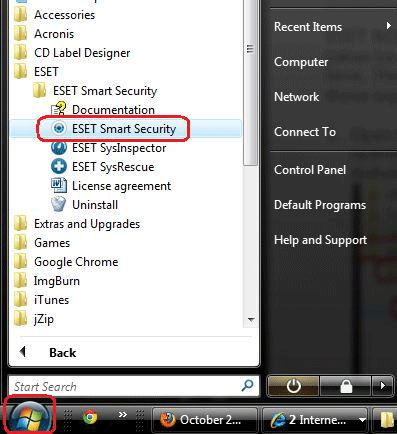
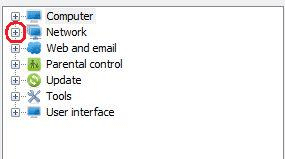
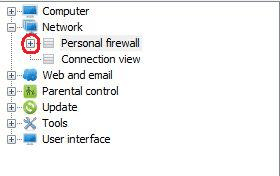
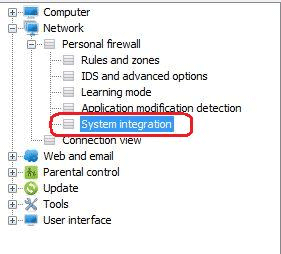
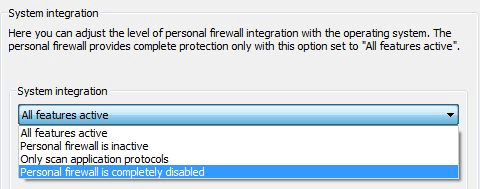
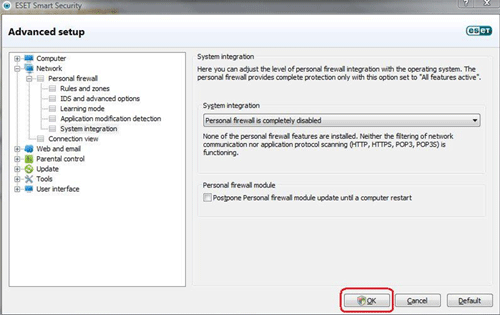
Technical Support Community
Free technical support is available for your desktops, laptops, printers, software usage and more, via our new community forum, where our tech support staff, or the Micro Center Community will be happy to answer your questions online.
Forums
Ask questions and get answers from our technical support team or our community.
PC Builds
Help in Choosing Parts
Troubleshooting
