Breadcrumbs
How to enable Gamer Mode in ESET Smart Security Version 5
The information in this article refers to a previous version of ESET. It is recommended that you run the most current version of ESET. Please see our tech article How to update your ESET Program to the Latest Version for assistance with updating your program. The information in the article below is provided as a convenience to those who may still have questions about the older version of the program.
ESET Smart Security 5 comes equipped with a new feature called "Gamer Mode." This feature within the software disables all pop-up windows from ESET. ESET will also postpone all scheduled tasks such as scans to deliver optimum performance during gaming. This guide will walk through how to enable Gamer Mode in ESET Smart Security 5.
- Open the ESET software by clicking Start, All Programs, clicking the ESET Folder, opening the ESET Smart Security folder, and finally clicking on ESET Smart Security.
- Click Setup on the left side of the ESET window.
- Below the Computer heading, click the word Disabled to the right of Gamer Mode.
- The word Disabled will then change to Enabled.
- To confirm Gamer Mode is enabled, click Home on the left side of the ESET window to show the message confirming Gamer Mode is enabled.
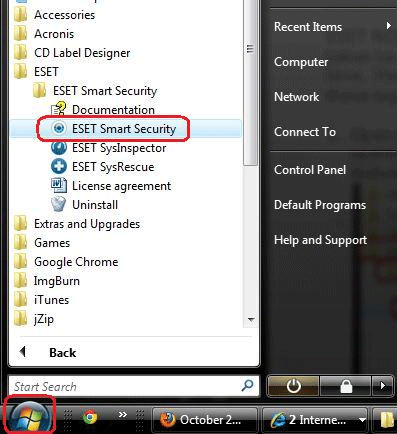
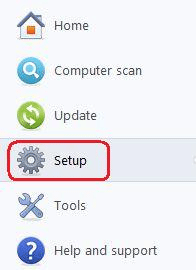
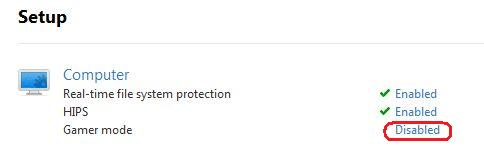
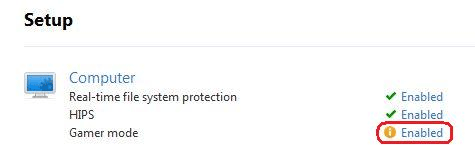

Technical Support Community
Free technical support is available for your desktops, laptops, printers, software usage and more, via our new community forum, where our tech support staff, or the Micro Center Community will be happy to answer your questions online.
Forums
Ask questions and get answers from our technical support team or our community.
PC Builds
Help in Choosing Parts
Troubleshooting
