Breadcrumbs
How to set up and run a Time Machine Backup with a Time Capsule
Note: There is another newer version of this article here: How to back up your Mac using Time Machine
Description: Mac computers have a built in backup utility called Time Machine. This article will describe how to set up a Time Capsule and perform a backup.
- First, make sure the Time Capsule is powered on and connected to the network, or the machine. (For Network Setup, please refer to the Time Capsule owner´s manual).
- Open the Time Machine program. By default, it is on the dock, though it is also available in the Applications folder as well.
- Click and drag the slider to turn Time Machine from Off to On.
- A prompt will appear warning that no backup drives have been set. Click Set Up Time Machine.
- This will bring up a list of available backup devices. Choose the drive you wish to use, and then select Use for Backup.
- The Mac will then attempt to connect to the drive. If the drive is password protected, enter the password and select Connect.
- Once connected, Time Machine starts automatically backing up the file system. The Backing Up progress bar will give an estimate to the total amount of time necessary to do the backup.
- The computer is now configured to automatically backup the file system.
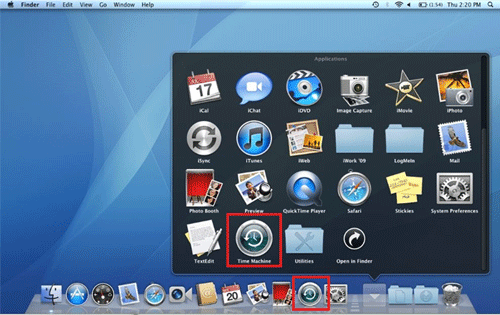
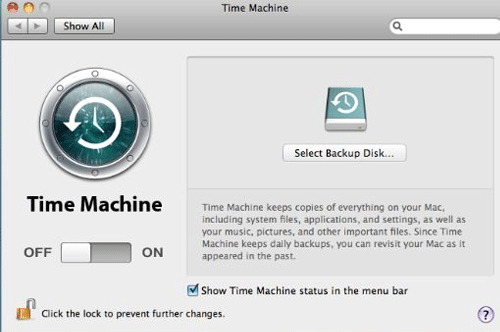
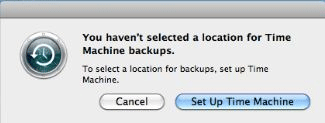
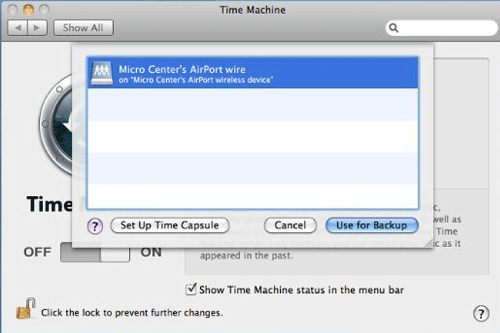
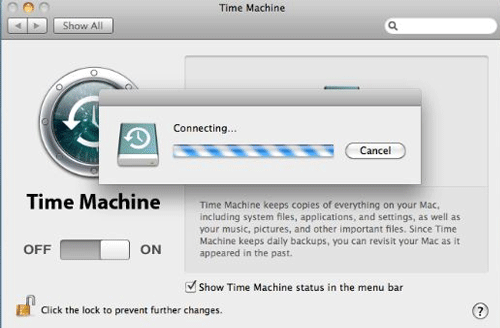
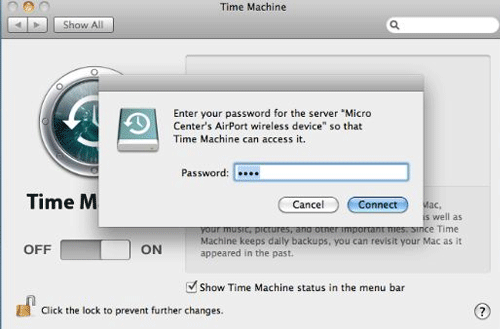
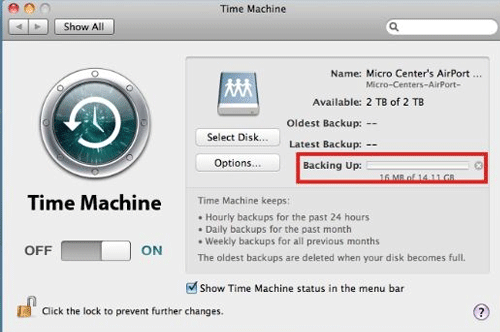
Technical Support Community
Free technical support is available for your desktops, laptops, printers, software usage and more, via our new community forum, where our tech support staff, or the Micro Center Community will be happy to answer your questions online.
Forums
Ask questions and get answers from our technical support team or our community.
PC Builds
Help in Choosing Parts
Troubleshooting
