Breadcrumbs
How to enable or disable Auto-hide on the Mac OS X Dock
Description: This is a how-to article for Mac OS X on the topic of enabling or disabling the auto-hide feature on the Dock.
- Close any open programs on the Mac
- Click on the Apple Icon in the top left corner of the screen, then choose System Preferences.
- On the new System Preferences window, select Dock.
- On the Dock window, check or uncheck the Automatically hide and show the Dock option to your preference.
- The setting is automatically saved. Close the window to complete the walkthrough.
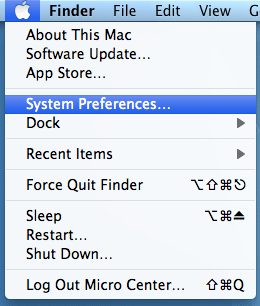
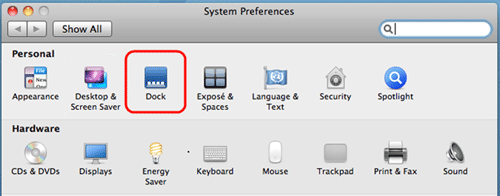
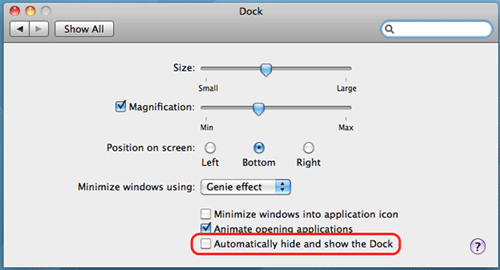
Technical Support Community
Free technical support is available for your desktops, laptops, printers, software usage and more, via our new community forum, where our tech support staff, or the Micro Center Community will be happy to answer your questions online.
Forums
Ask questions and get answers from our technical support team or our community.
PC Builds
Help in Choosing Parts
Troubleshooting
