Breadcrumbs
How to add a Keyboard Shortcut to change the Input Language in Mac OS X
Description: This article will show how to add a keyboard shortcut to change the input language to Mac OS X. This would be useful if you need to type in any language other than English.
- Close any open programs on the Mac.
- Click on the Apple Icon in the top left corner of the screen, then choose System Preferences.
- On the new System Preferences window, choose Keyboard
- At the top of the Keyboard window, choose Keyboard Shortcuts
- On the left, choose Keyboard & Text Input
- In the middle, check the box next to Select the previous input source.
- Note that a caution symbol will appear, and a message notifying you that there are conflicts. To resolve these conflicts, click on the Spotlight group on the left, or whichever group has the yellow caution symbol.
- In the middle, verify that the item with the caution symbol is not used regularly and then uncheck the box to resolve the conflict.
- Once that is done the conflict is shown as resolved, and the corresponding keyboard combination can be used to change keyboard input languages.
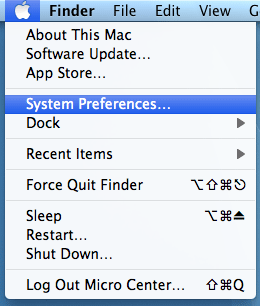
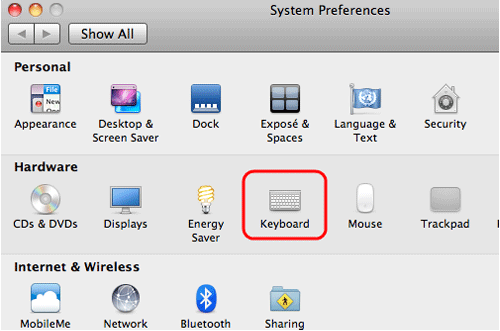
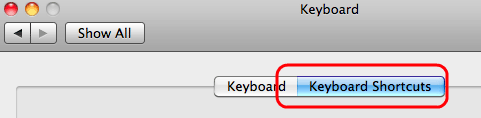
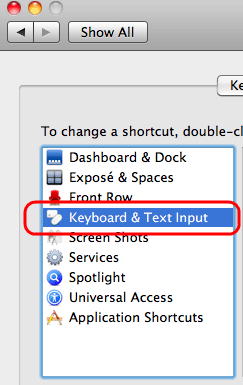
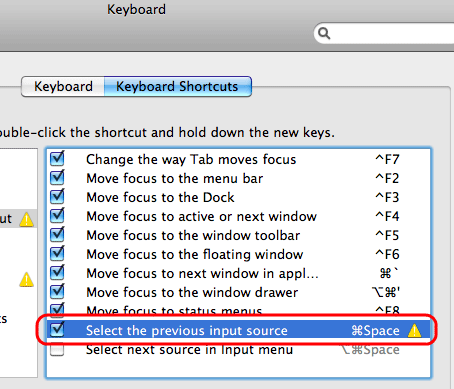
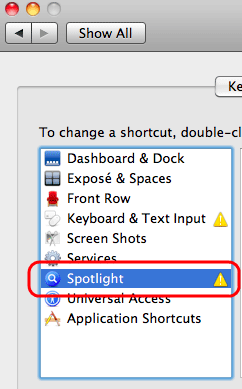

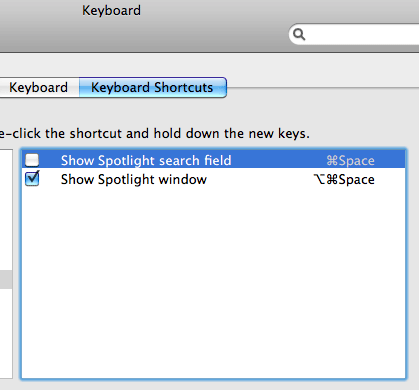
Technical Support Community
Free technical support is available for your desktops, laptops, printers, software usage and more, via our new community forum, where our tech support staff, or the Micro Center Community will be happy to answer your questions online.
Forums
Ask questions and get answers from our technical support team or our community.
PC Builds
Help in Choosing Parts
Troubleshooting
