Breadcrumbs
How to connect an iPad to an iTunes Account
Description: To begin using the great features of an iPad, such as downloading music, movies, or applications, you must first connect the device to your iTunes account.
- Verify the home screen is displayed by touching the physical Home button on the bottom of the device. From here, tap on the App Store or iTunes icon to launch the application.
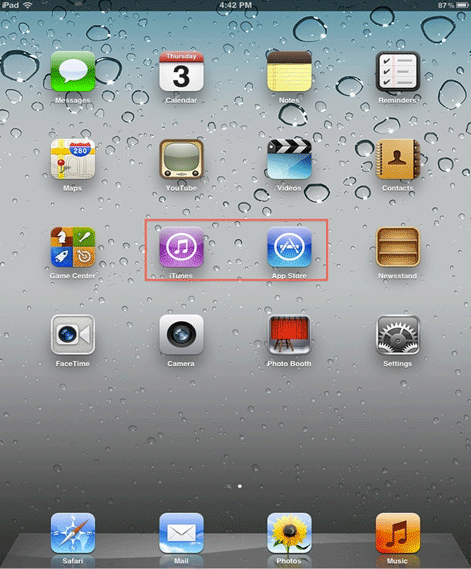
- Once the application is opened, swipe a finger towards the top of the screen to scroll down to the bottom and touch Sign In.
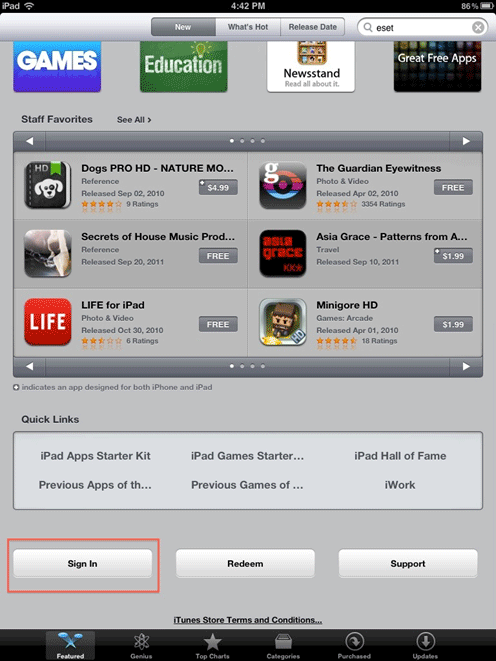
- To make a new Apple ID, touch Create Apple ID. To use a pre-existing ID, touch Use Existing Apple ID and enter the credentials using the on-screen keyboard.
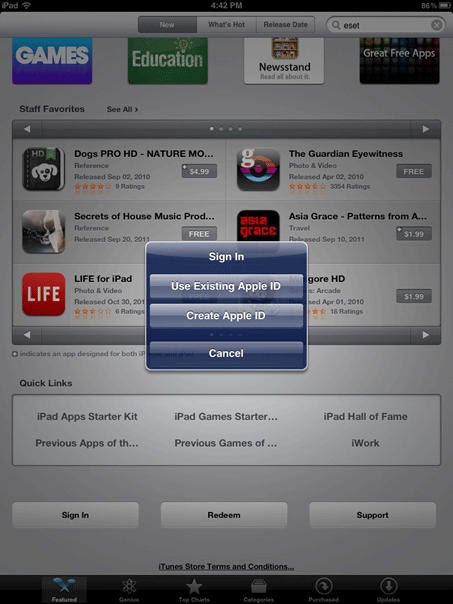
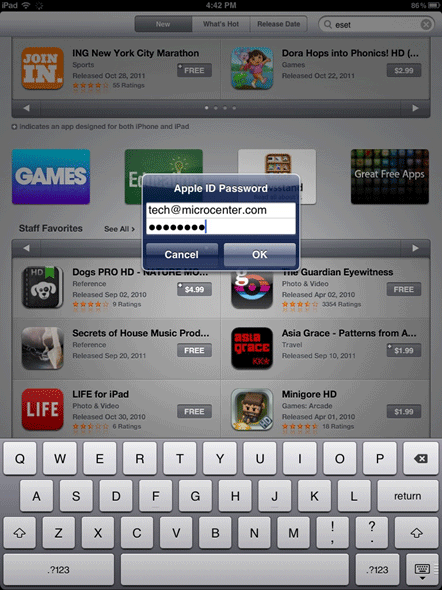
- Once the credentials are entered, the iTunes account will be linked to this device for both iTunes and the App Store and content is ready to be downloaded.
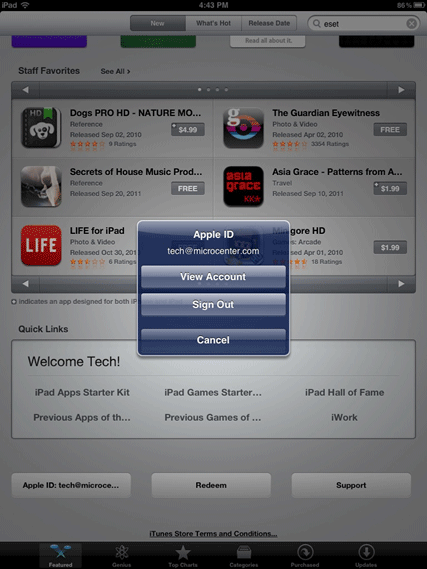
Technical Support Community
Free technical support is available for your desktops, laptops, printers, software usage and more, via our new community forum, where our tech support staff, or the Micro Center Community will be happy to answer your questions online.
Forums
Ask questions and get answers from our technical support team or our community.
PC Builds
Help in Choosing Parts
Troubleshooting
