Breadcrumbs
How to clear the Cache And Cookies in Internet Explorer 8 Or 9
Description: This article shows how to clear the cache and cookies within Internet Explorer 8 or 9
- Open Internet Explorer
- Select Internet Options - under tools on the menu bar. Select Internet Options
- Click on the Delete button under browsing history
- Select the preferred options (the defaults offered are fine)
- Click on Delete
- Click on OK to close
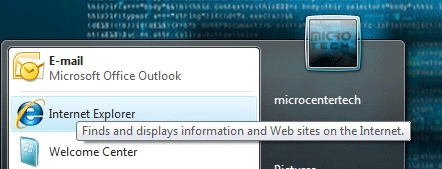
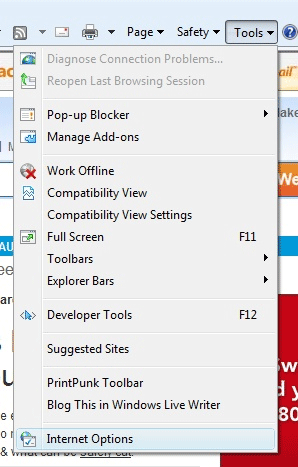
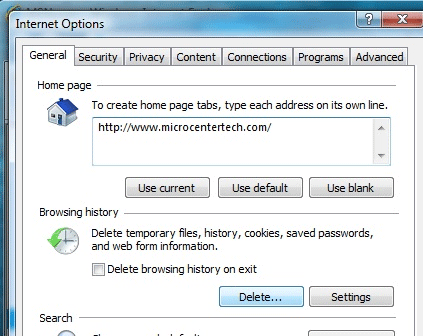
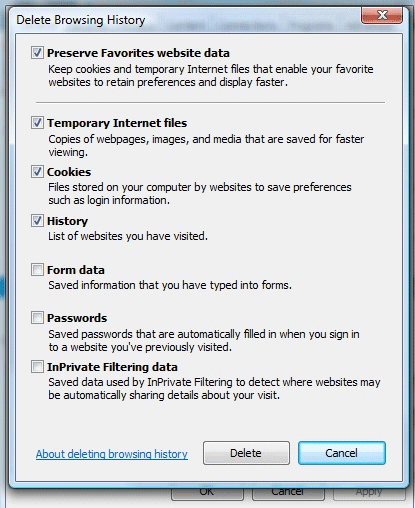
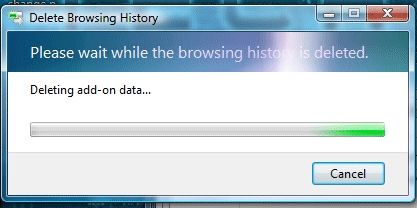
Technical Support Community
Free technical support is available for your desktops, laptops, printers, software usage and more, via our new community forum, where our tech support staff, or the Micro Center Community will be happy to answer your questions online.
Forums
Ask questions and get answers from our technical support team or our community.
PC Builds
Help in Choosing Parts
Troubleshooting
