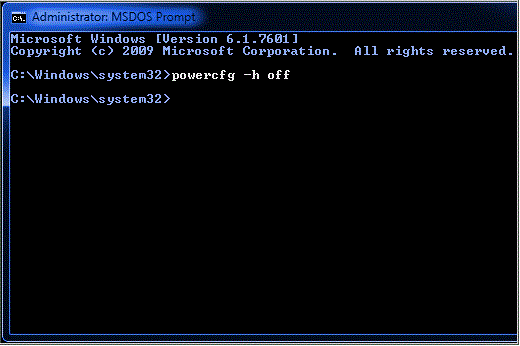Breadcrumbs
How to disable Hibernate in Windows 7 Command Prompt
Description: The following process disables the Hibernate feature in Windows 7. Once disabled, Hibernate will no longer appear in the advanced Sleep settings. Note: You must run the command as an administrator, if you do not, you will receive the error: "You do not have permission to enable or disable the Hibernate feature."
Open a command prompt using the RUN method:
- Click Start.
- Type cmd in the Open: box and click OK.
- At the C: prompt, type powercfg.exe -h off
Open a command prompt from the Start Menu:
- Click Start, All Programs, Accessories.
- Right click on "Command Prompt" and select Run as Administrator.
- At the C: prompt, type powercfg.exe -h off.
Technical Support Community
Free technical support is available for your desktops, laptops, printers, software usage and more, via our new community forum, where our tech support staff, or the Micro Center Community will be happy to answer your questions online.
Forums
Ask questions and get answers from our technical support team or our community.
PC Builds
Help in Choosing Parts
Troubleshooting