Breadcrumbs
How to change Desktop Icon Preview Options in OS X
OS X allows the user to change whether or not desktop icons display a preview of certain content. This document will explain how to turn this feature off and on.
- First, the Finder must be clicked to bring up the proper menus.
- Within the View menu is a function called Show View Options .
- Near the bottom of the Window is an option to Show Icon Preview. It can be checked on or off.
- The following images displays a side by side comparison of what the same desktop looks like with this option turned both on and off.
- Pressing the circle in the upper left hand corner will make the View Options disappear.
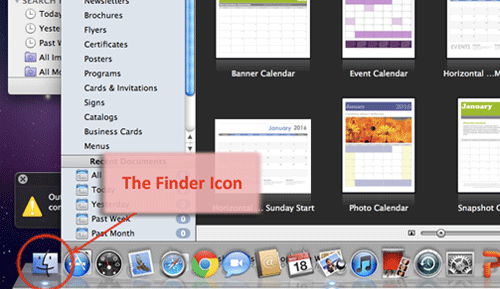
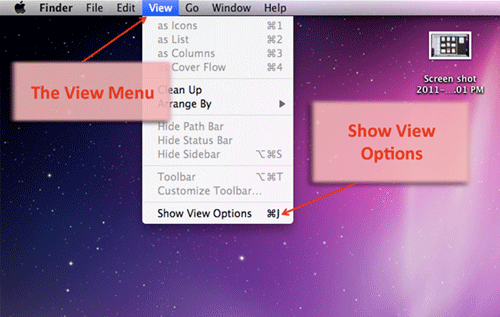
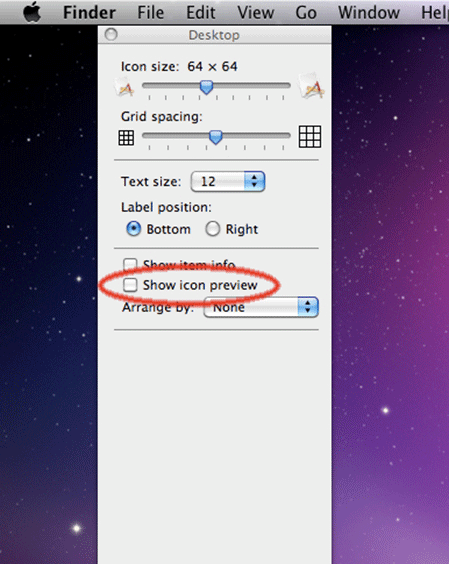
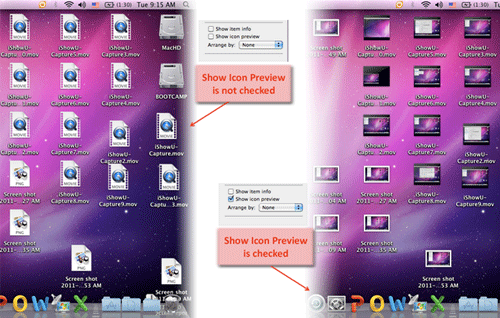
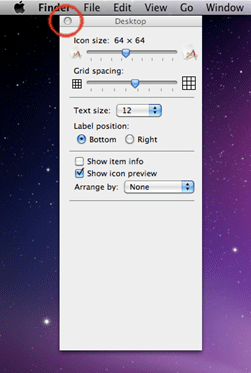
Technical Support Community
Free technical support is available for your desktops, laptops, printers, software usage and more, via our new community forum, where our tech support staff, or the Micro Center Community will be happy to answer your questions online.
Forums
Ask questions and get answers from our technical support team or our community.
PC Builds
Help in Choosing Parts
Troubleshooting
