Breadcrumbs
Windows XP Mode - Integration features have been disabled
Description: When launching Windows XP Mode, a message appears stating that integration features have been disabled. Windows XP Mode is either partially functional or completely non-functional. The Tools menu item enabling integration features is grayed out.
- When attempting to launch Windows XP Mode, an error message appears stating that Integration features have been disabled. If Windows XP Mode succeeds in launching, the Enable Integration Features option in the Tools menu is grayed out and Windows XP Mode does not function normally.
- This problem is usually related to the Virtual Machine having saved a bad hibernation state. This hibernation state exists in a saved file. Once this file is found and deleted, Windows XP Mode will run just fine.
- The first step is to open up Windows Explorer by clicking first on the Start button in the lower left hand corner, then the Computer button on the right hand side of the panel.
- This will bring up Windows Explorer. Click the Organize button and select Folder and Search Options.
- Click the View tab. View Hidden Files and Folders should be selected. Hide extensions for known file types should NOT be checked. Click OK.
- Navigate to the directory C:/Users/{Your Profile Name}/AppData/Local/Microsoft/Windows Virtual PC/Virtual Machines. This directory will contain four files. Their purpose is determined by their extension.
- .vhd is the virtual hard drive that contains all the data for Windows XP Mode.
- .vmc is the virtual machine configuration file.
- .vpcbackup is a backup of the virtual machine configuration file.
- .vsv is the hibernation saved state file.
- Delete the .vsv file. In the example below it is the file named Windows XP Mode.vsv. This should be done carefully as deleting the wrong file will render Windows XP Mode unbootable.
- Launch Windows XP Mode. It should run normally now.
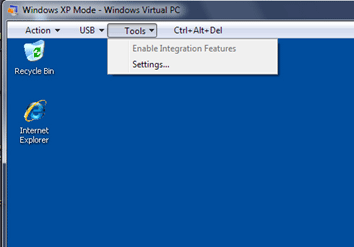
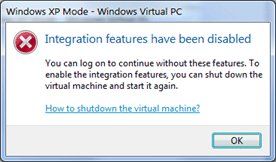
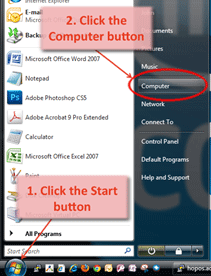
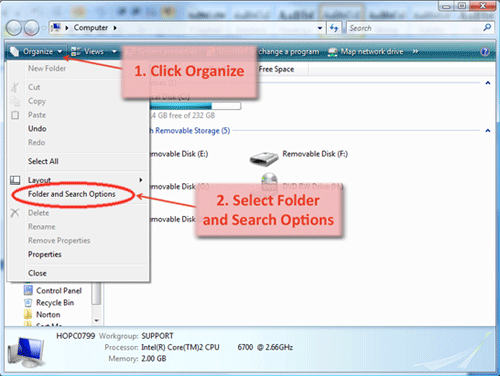
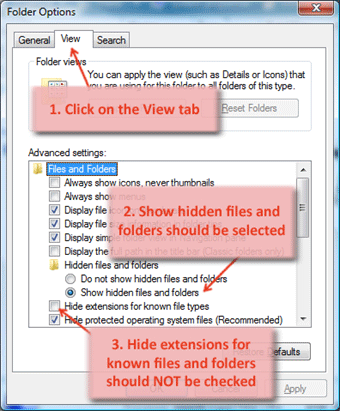
Technical Support Community
Free technical support is available for your desktops, laptops, printers, software usage and more, via our new community forum, where our tech support staff, or the Micro Center Community will be happy to answer your questions online.
Forums
Ask questions and get answers from our technical support team or our community.
PC Builds
Help in Choosing Parts
Troubleshooting
