Breadcrumbs
How to change the Arrangement of Desktop Icons in OS X
Description: OS X allows the user to change the arrangement of desktop icons based on various attributes. This article describes how this is done.
- First, the Finder must be clicked to bring up the proper menus.
- Within the View menu is a function called Show View Options.
- Click on the Arrange by drop down list.
- A drop down list will appear providing several options for desktop icon arrangement. Any one of them may be selected.
- None - Icons are arranged based on how the user placed them on the desktop
- Snap to Grid - Icons "snap" to an invisible grid making them easier to line up
- Name - Sorted alphabetically by name
- Date Modified - Sorted numerically by the date the file was last modified
- Date Created - Sorted numerically by the date the file was created
- Size - Sorted numerically by File Size
- Kind - Sorted alphabetically by the type of file it is
- Label - Sorted alphabetically by label name
- Pressing the circle in the upper left hand corner will make the View Options disappear.
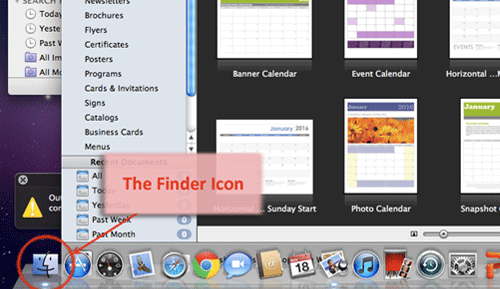
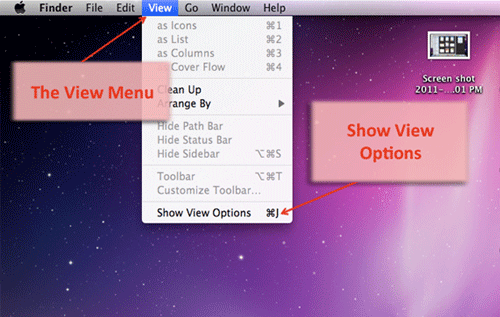
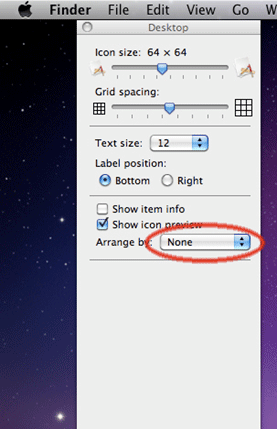
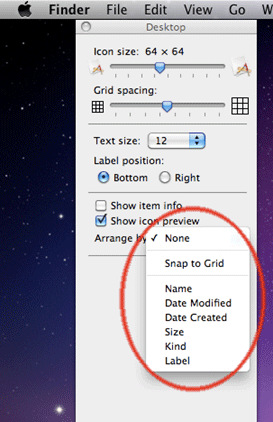
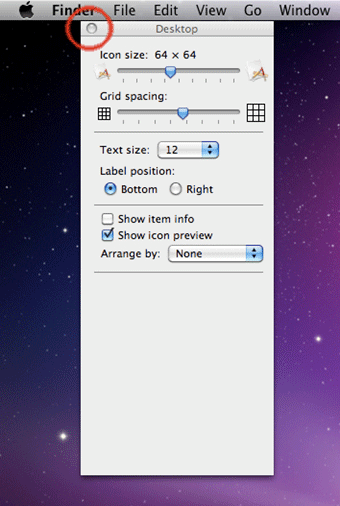
Technical Support Community
Free technical support is available for your desktops, laptops, printers, software usage and more, via our new community forum, where our tech support staff, or the Micro Center Community will be happy to answer your questions online.
Forums
Ask questions and get answers from our technical support team or our community.
PC Builds
Help in Choosing Parts
Troubleshooting
