Breadcrumbs
How to clear the Windows Update Download Cache in Windows 7
Description: This article describes the process of deleting the Windows Update download cache in Windows 7, potentially resolving many instances where Windows will "hang" or "freeze" at the "Installing Updates" screen while shutting down.
- Click on the Start Menu.
- Type C:\Windows\SoftwareDistribution\Download in the Search programs and files field.
- Click on the Download Folder that appears.
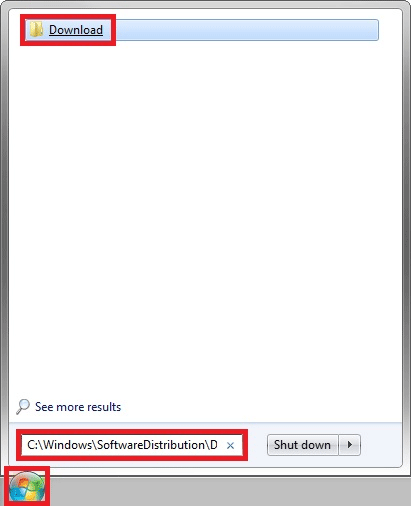
- Hold down the Ctrl Key on your keyboard and press the A Key on Your Keyboard to select the contents of the folder.
- Press the Delete Key on your keyboard.
- Click on the Yes Button to delete the items.
- Click on the Continue Button if prompted.
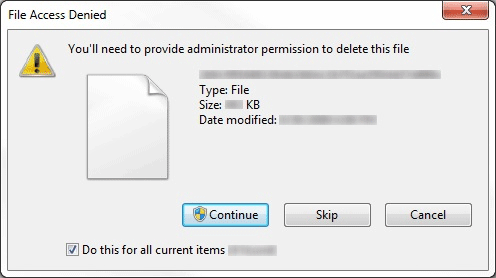
- Restart your computer to complete the process.
Technical Support Community
Free technical support is available for your desktops, laptops, printers, software usage and more, via our new community forum, where our tech support staff, or the Micro Center Community will be happy to answer your questions online.
Forums
Ask questions and get answers from our technical support team or our community.
PC Builds
Help in Choosing Parts
Troubleshooting
