Breadcrumbs
How to uninstall and reinstall Internet Explorer in Windows 7
Description: This is a how-to article for reinstalling Internet Explorer in Windows 7. This would be most useful if there are issues with Internet Explorer or there are other reasons to reinstall it. Note: Administrator privileges are required to complete these steps.
- Click on the Start button in the bottom left corner of the screen.

- In the Search Programs and Files box, type Programs and Features.
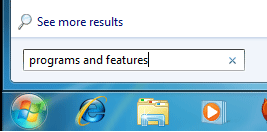
- Select the Programs and Features icon at the top.
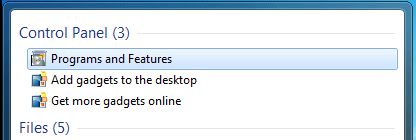
- On the new Programs and Features window, click on Turn Windows Features On or Off.
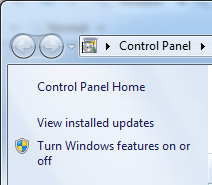
- Provide administrative credentials if required, otherwise click Yes or Allow to proceed.
- Uncheck Internet Explorer 8 or Internet Explorer 9 to remove it.
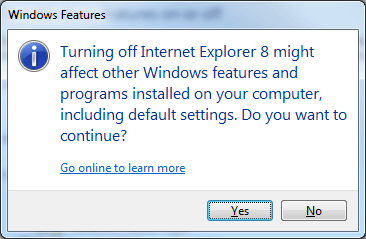
- Click Yes on the Windows Features box that appears.
- Click OK to finalize the change and wait as it uninstalls.
- Once complete, restart the computer and proceed through steps #1 through #5.
- Check the Internet Explorer option to have it marked for reinstall.
- Click OK to finalize and wait as it installs.
Technical Support Community
Free technical support is available for your desktops, laptops, printers, software usage and more, via our new community forum, where our tech support staff, or the Micro Center Community will be happy to answer your questions online.
Forums
Ask questions and get answers from our technical support team or our community.
PC Builds
Help in Choosing Parts
Troubleshooting
