Breadcrumbs
Troubleshooting Internet Explorer 9 in Windows 7
When opening Internet Explorer there can be a multitude of errors that appear or prevent you from accessing certain web sites. There are many troubleshooting steps that will work for several of these errors and get you on to web browsing. The following guide will walk through three main troubleshooting steps for problems in Internet Explorer 9.
Reset Internet Explorer
- Open Internet Explorer 9 by clicking Start, All Programs, and selecting Internet Explorer.
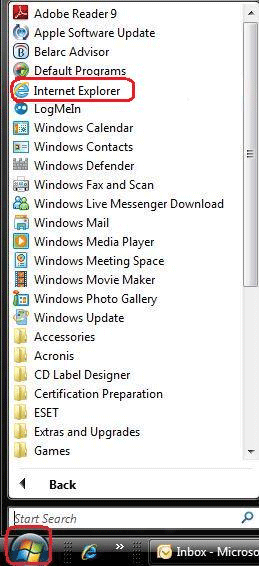
- Click the Tools icon in the upper right corner of the screen

- Click Internet Options
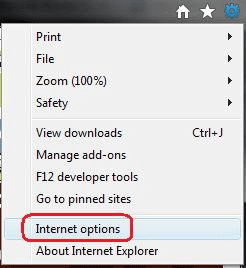
- Select the Advanced Tab

- Click the Reset button.
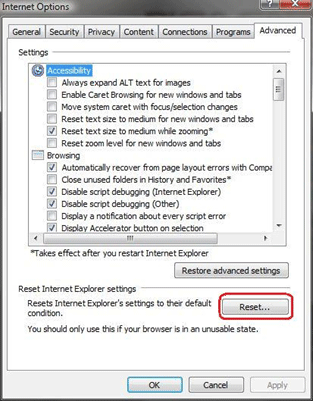
- Click the Reset button. Note the check for deleting personal settings
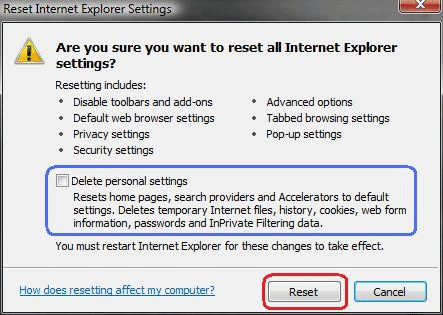
- When the reset is complete click Close
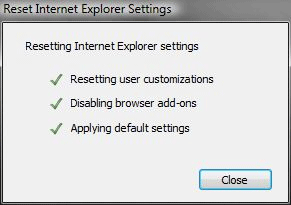
- A message will appear across the bottom prompting to restart Internet Explorer. Close Internet Explorer.

Open an InPrivate Browsing session
An InPrivate Browsing session in Internet Explorer is essentially the same web browser but does not keep track of browsing history, temporary internet files, form data, cookies, or any user data. Should an inprivate browsing session solve the problem, then you may try disabling cookies or clearing all personal settings when resetting Internet Explorer.
- Open Internet Explorer 9 by clicking Start, All Programs, and selecting Internet Explorer.
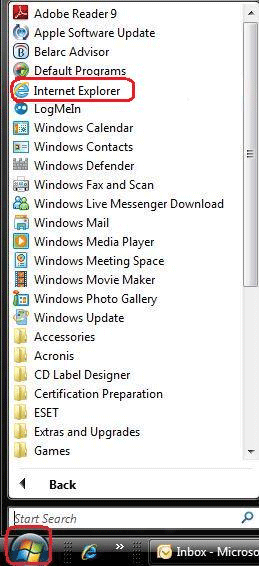
- Click the Tools icon in the upper right corner of the screen

- Select the Safety option
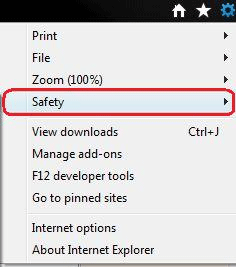
- Click InPrivate Browsing to open a new session
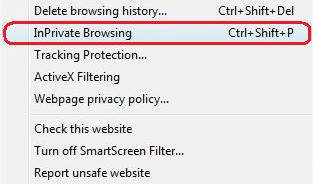
- A new window will open as an InPrivate browsing window. This is indicated at the top beside the address bar. In this new window attempt to view websites by typing www.microcenter.com in the address bar (circled in blue) and pressing Enter on the keyboard. If this works then reset Internet Explorer 9 again, but check the box for Delete Personal Settings.

Disable Protected Mode
- Open Internet Explorer 9 by clicking Start, All Programs, and selecting Internet Explorer.
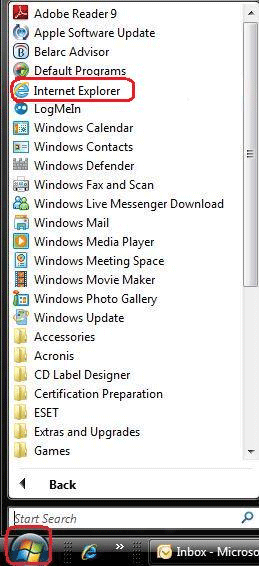
- Click the Tools icon in the upper right corner of the screen

- Click Internet Options
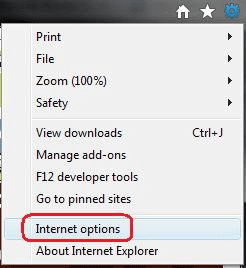
- Click the Security Tab

- Select the Internet Zone
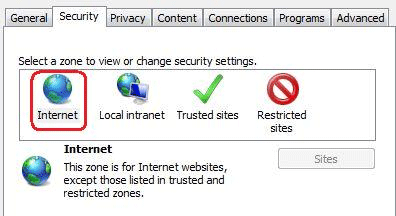
- Uncheck Enable Protected Mode
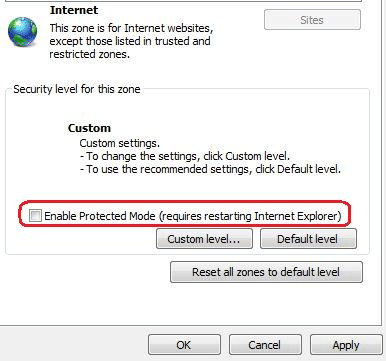
- Click OK on the ensuing dialogue box
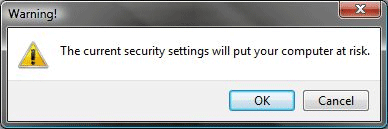
- Close and restart Internet Explorer.
Technical Support Community
Free technical support is available for your desktops, laptops, printers, software usage and more, via our new community forum, where our tech support staff, or the Micro Center Community will be happy to answer your questions online.
Forums
Ask questions and get answers from our technical support team or our community.
PC Builds
Help in Choosing Parts
Troubleshooting
