Breadcrumbs
169.254.xxx.xxx IP Address Troubleshooting
If the IPv4 address of your computer begins with 169.254.xxx.xxx it is typically indicative of a hardware issue, but there are additional troubleshooting steps to go through to determine where the problem lies.
- Unplug the Ethernet cable from the back of your computer.
- Click the Start button in the lower left-hand corner of the screen and type CMD in the Search Programs and Files field and press Enter.
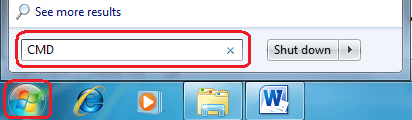
- In the command prompt window that appears, type IPCONFIG and press Enter.

- If the IPv4 address still reads 169.254.xxx.xxx then the network card in the computer is defective and the computer should be taken in for service.
- If the IPv4 Address reads Media State Disconnected, reconnect the Ethernet cable to the back of the computer.
- Turn off the computer.
- Unplug the power from the modem and directly connect the modem to the computer (if using a router in between the modem and router).
- Plug the power back into the modem and wait one full minute.
- Turn the computer back on.
- Once the computer is back on, click the Start button in the lower left-hand corner of the screen and type CMD in the Search Programs and Files field and press Enter.
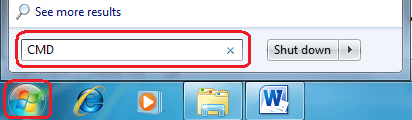
- In the command prompt window that appears, type IPCONFIG and press Enter.

- If the IPv4 Address is 169.254.xxxx.xxx contact your Internet Service Provider
- If the IPv4 Address is 192.168.xxx.xxx, try to get online.
- If you are able to get online, the problem is with the router (if applicable) or the problem is resolved.
- If you are unable to get online, check out our articles on Resetting your web browser and How to reset the HOSTS file.
- If the IPv4 Address is 0.0.0.0, reinstall the network card driver.
Technical Support Community
Free technical support is available for your desktops, laptops, printers, software usage and more, via our new community forum, where our tech support staff, or the Micro Center Community will be happy to answer your questions online.
Forums
Ask questions and get answers from our technical support team or our community.
PC Builds
Help in Choosing Parts
Troubleshooting
