Breadcrumbs
IP Address Troubleshooting - Verifying a Correct IP Address
Being unable to connect to the internet and getting a local only access on a computer can frequently be due to invalid IP addresses or the computer being unable to attain a Default Gateway. This guide will walk through checking the IP address the computer is getting and troubleshooting the different issues caused by different IP addresses.
- Click the Start button in the lower left-hand corner of the screen and type CMD in the Search Programs and Files field and press Enter.
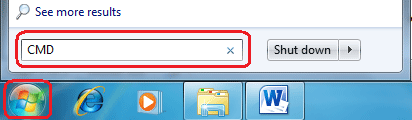
- In the command prompt window that appears, type IPCONFIG and press Enter.

- The two most important pieces of information displayed will be the IPv4 address and Default Gateway.
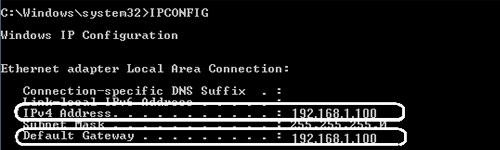
- If the IPv4 Address is 0.0.0.0, contact your Internet Service Provider or check out our Router Troubleshooting article here.
- If the IPv4 Address begins with 169.254.xxx.xxx, check out our article on IP Address Troubleshooting here.
- If the IPv4 Address begins with 192.168.xxx.xxx, verify the default gateway.
- If the default gateway also begins with 192.168.xxx.xxx, try rebooting the computer or view our articles for How to reset TCP IP Settings and How to reset the Winsock Catalog.
- If the default gateway is 0.0.0.0, contact your Internet Service Provider or check out our Router troubleshooting article.
Technical Support Community
Free technical support is available for your desktops, laptops, printers, software usage and more, via our new community forum, where our tech support staff, or the Micro Center Community will be happy to answer your questions online.
Forums
Ask questions and get answers from our technical support team or our community.
PC Builds
Help in Choosing Parts
Troubleshooting
