Breadcrumbs
Resolving File and Folder Permission Issues in Windows 7
Description: This is a technical article on resolving file and folder permission issues in Windows 7. This would be primarily useful if you are getting the error message below:
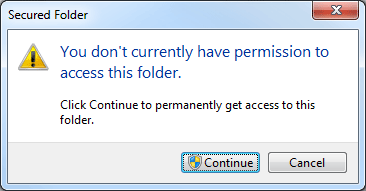
Note: Whenever an option, such as Continue above, has a blue and yellow shield on it, Windows may ask for permission to proceed. For the purposes of this document, always choose Yes or Allow to proceed.
- Click on Continue to proceed. If the intended window opens, then access has been granted. If not, proceed to the next step.
- Click on the underlined Security Tab option.
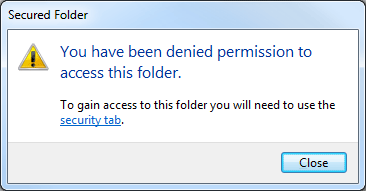
- On the new window, click on Continue.
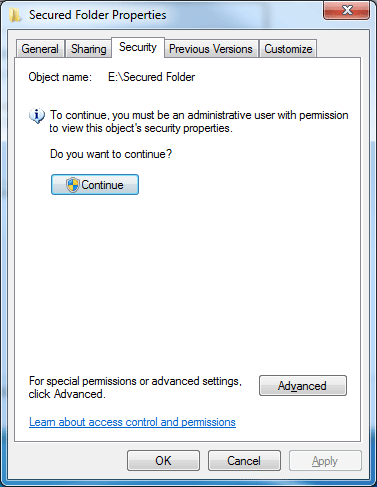
- On the new window, select the name of the active user account.
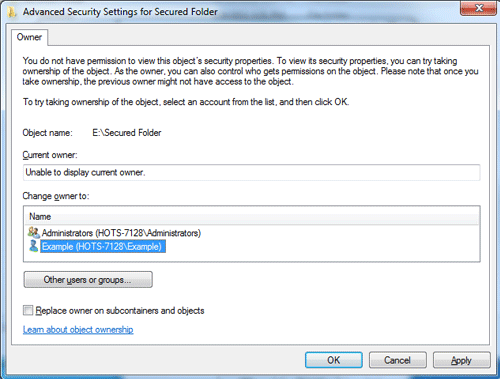
- Check the Replace owner on subcontainers and objects box in the bottom left.
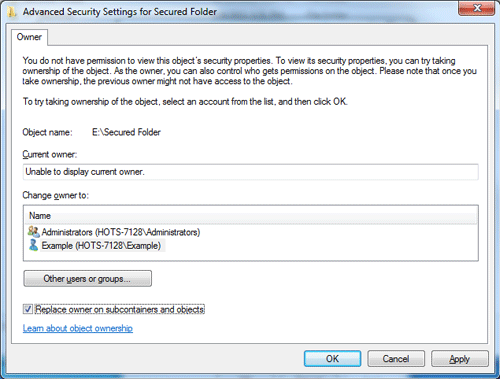
- Click OK.
- A new window "Windows Security" may appear. Click Yes on that window.
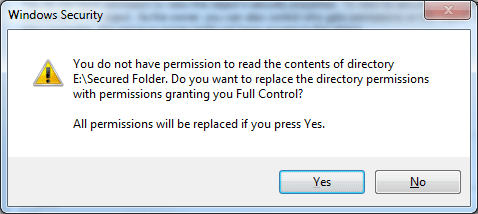
- Click OK on the next window.
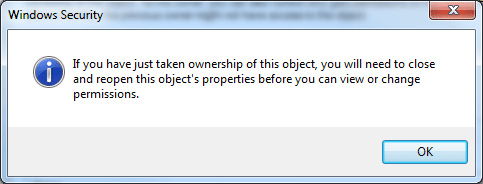
- Click OK to finish out of any open windows over top of the Explorer window viewing the folder, then attempt to open the folder and a file inside. If it works, access has been granted. If not, proceed to the next step.
- Right-click on the folder and choose Properties at the bottom of the menu.
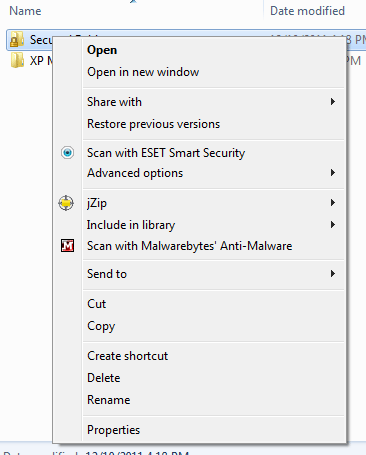
- Select the Security tab, then click on Advanced.
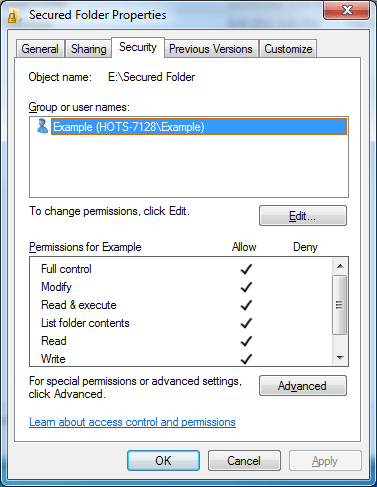
- Click on Change Permissions in the bottom left.
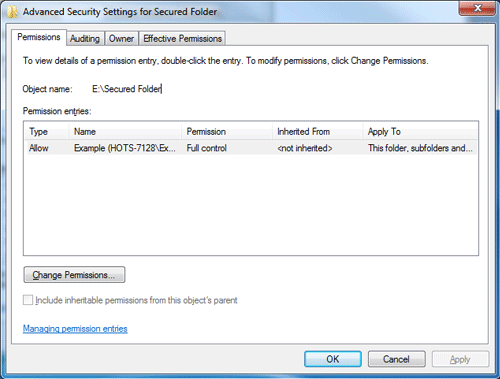
- Check both of the boxes in the bottom left, then click OK.
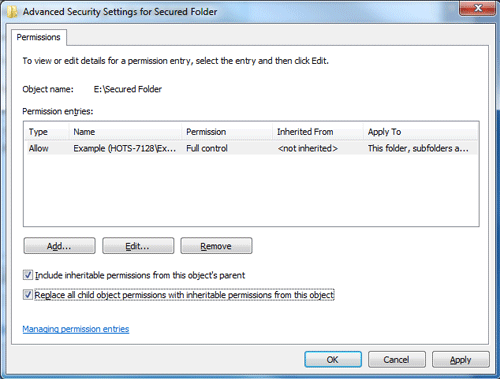
- Click Yes, then click OK on the remaining open windows.
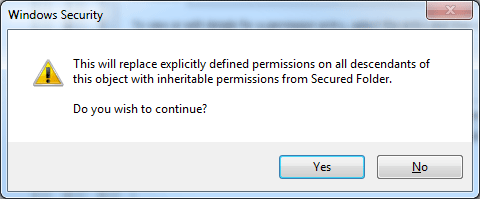
- Access to the folder and file is now granted.
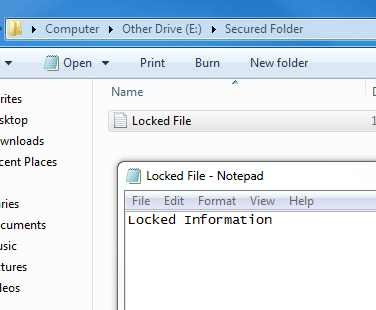
Technical Support Community
Free technical support is available for your desktops, laptops, printers, software usage and more, via our new community forum, where our tech support staff, or the Micro Center Community will be happy to answer your questions online.
Forums
Ask questions and get answers from our technical support team or our community.
PC Builds
Help in Choosing Parts
Troubleshooting
