Resolving Windows Update Error 8007005 in Windows 7
Description: This is a technical article on the topic of troubleshooting and resolving Windows Update error 0x8007005 or 8007005 in Windows 7.
The most common cause of this is an antivirus program preventing the Windows Update from completing. In this case, the fix is to temporarily disable your Antivirus program. This article will show how to disable ESET Antivirus, although the steps may be different for other antivirus programs this can be used as a general guide.
- Close any open programs on the machine.
- Within the system tray, locate the antivirus program in the bottom right corner of the screen. If it doesn’t appear automatically, click the arrow pointing up or to the left to show more icons.
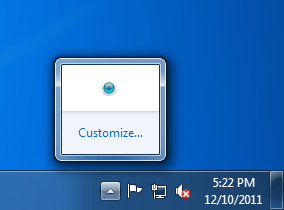
- Select the Temporarily Disable Protection option, or whatever option best represents this idea.
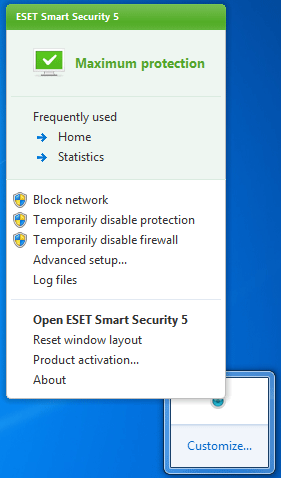
- If prompted to confirm, choose the affirmative option such as Yes or Continue.
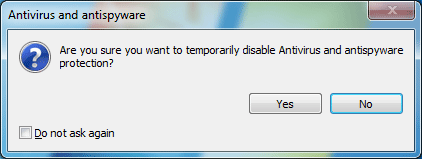
- Some antivirus programs will prompt you for a time. Typically 30 minutes is enough time, but if multiple updates are required it may be good to choose an hour or more.

- Once it has been turned off, a popup may appear in the bottom right asking to turn it back on. Ignore this message.
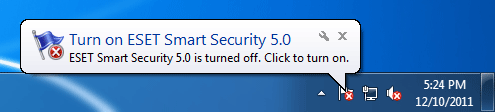
- Click on the Start button in the bottom left, then in the Search Programs and Files box type in Windows update and press enter.
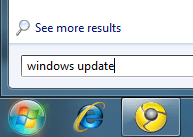
- If there are Updates available, Windows will show the available updates on the screen.
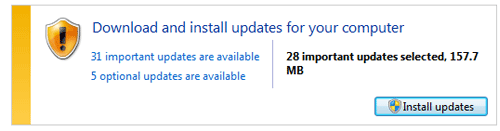
- Click on "Install Updates" to install all important and recommended updates.
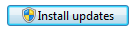
- If no updates are available, click on "Check for Updates" in the top left to check for any available updates.
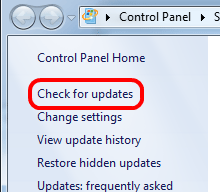
- If any updates are found, click on "Install Updates" to install all important and recommended updates.
Free technical support is available for your desktops, laptops, printers, software usage and more, via our new community forum, where our tech support staff, or the Micro Center Community will be happy to answer your questions online.
Ask questions and get answers from our technical support team or our community.
PC Builds
Help in Choosing Parts
Troubleshooting

