Breadcrumbs
How to move the System Paging File Location in Windows Vista
Description: This article will show how to move the location of the system paging file used by Windows Vista. It is a step taken to move large files off a new SSD drive to a larger data drive.
- Click on the Start button.
- Click on Control Panel.
- Click on System and Maintenance.
- Click on System.
- Click on Advanced System Settings.
- Under Performance on the Advanced tab click on Settings.
- Click on Advanced.
- Click on Change.
- Uncheck Automatically manage paging file size for all drives.
- Click on C.
- Select "No Paging File".
- Click on Set.
- Click on E or whatever drive letter your data drive is.
- Select System Managed Size.
- Click on Set.
- Click on OK.
- The system will prompt you to reboot to make changes.
- Click OK to reboot.
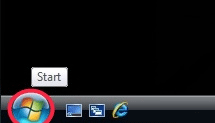
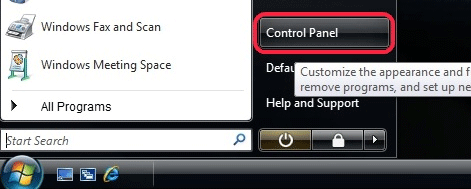

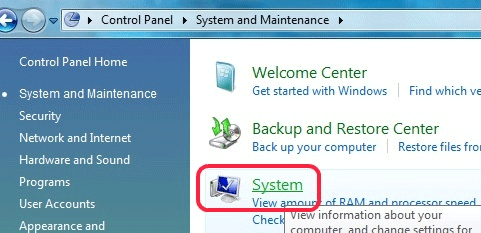
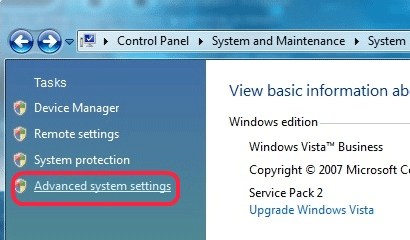
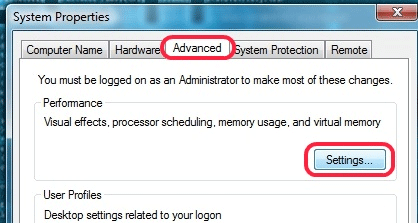
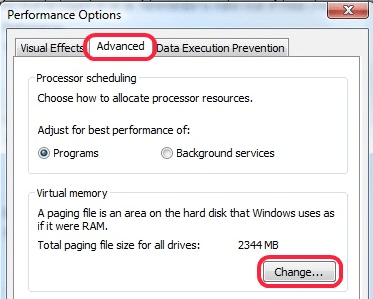
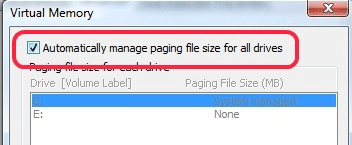
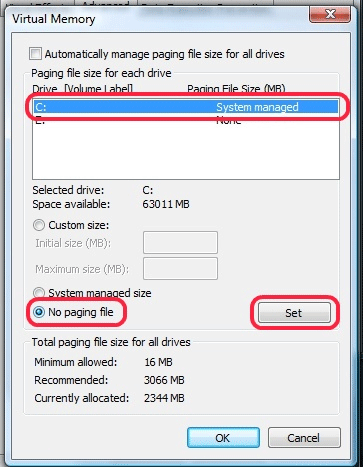
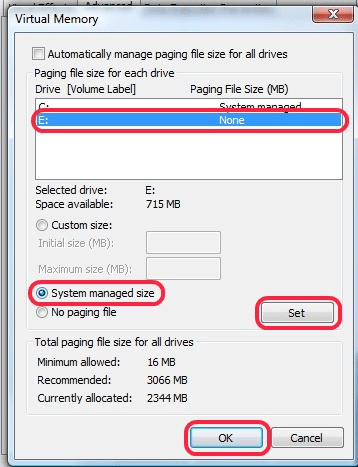
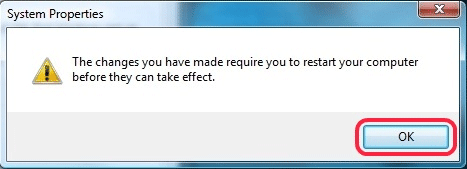
Technical Support Community
Free technical support is available for your desktops, laptops, printers, software usage and more, via our new community forum, where our tech support staff, or the Micro Center Community will be happy to answer your questions online.
Forums
Ask questions and get answers from our technical support team or our community.
PC Builds
Help in Choosing Parts
Troubleshooting
