Breadcrumbs
How to view Hidden Files in Windows 7
File attributes can be changed to hidden so that they are no longer visible by default. This guide will walk through how to view hidden files in Windows 7.
- Click Start and select Computer.
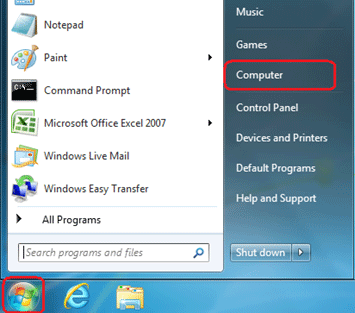
- Click Organize in the upper left of the Computer window.

- Select Folder and Search Options from the drop down menu.
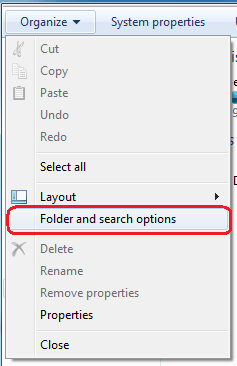
- Select the View tab.
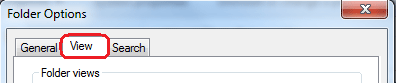
- Click the box next to Show hidden files, folders and drives.

- Click OK and close the Computer Window.
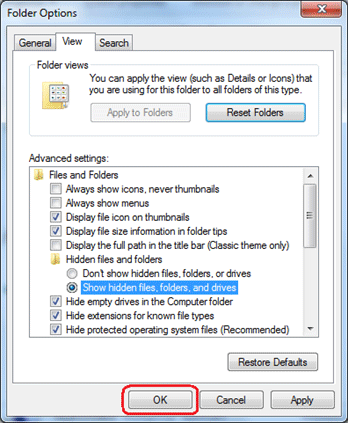
Technical Support Community
Free technical support is available for your desktops, laptops, printers, software usage and more, via our new community forum, where our tech support staff, or the Micro Center Community will be happy to answer your questions online.
Forums
Ask questions and get answers from our technical support team or our community.
PC Builds
Help in Choosing Parts
Troubleshooting
