Breadcrumbs
How to set up a Tenda Router with AT&T
Description: This document details the specifics of setting up a Tenda router with an AT&T internet connection. It is recommended that this document be printed, as the computer and network will be reset during the process.
- Ensure that all the cables are plugged in to the correct ports as per the included documentation. Remember that the cable from your AT&T Modem plugs in to the WAN port on the back of the Tenda router.
- Using a computer that is plugged directly in to the Tenda router via one of the yellow ports, open up an Internet window and locate the address bar and erase everything from the field.
- In the same location, type in 192.168.0.1 and press enter.
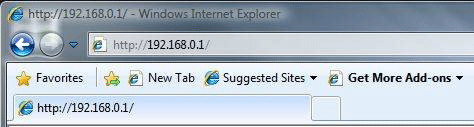
- When prompted for a username and password enter admin for both and click OK.
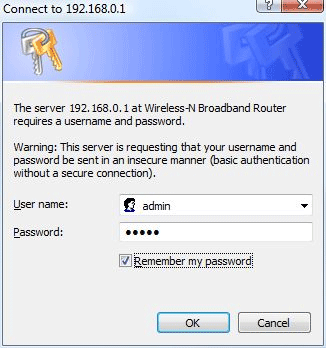
- Once the setup wizard is displayed click Next to proceed with setup.
- During basic setup the wizard will ask for the connection type. Select ADSL virtual Dial-up (via PPPoE) and click Next.
- Enter the user account credentials.
- Should these credentials be unknown they can be determined by contacting AT&T.
- Click the Apply button to complete setup.
- On the left, click on Advanced Settings.
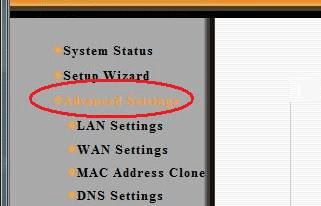
- On the left, click on MAC Address Clone.
- Click on MAC Address Clone and then click on Apply. The router will then reboot.
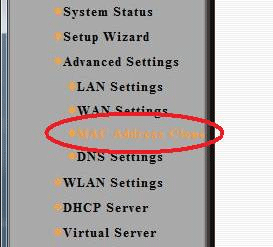
- Once the router has rebooted, the Tenda router screen will reappear. If it does not, go through steps 3-5 to reconnect.
- On the left, click on Advanced Settings.
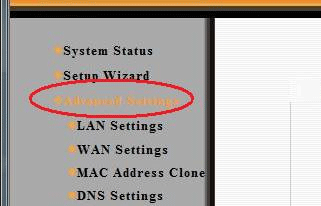
- In the IP Address field, change the IP address from 192.168.0.1 to 192.168.1.1 and click Apply. The router will then reboot.
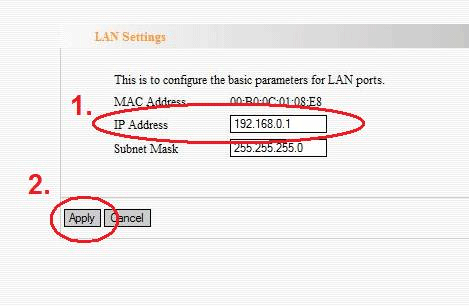
- Once the router has rebooted, unplug the power to the Tenda Router and the AT&T Modem.
- Restart the computer.
- After 30 seconds, plug the power in to the modem.
- After another 30 seconds, plug the power in to the Tenda router. Wait one minute and your internet connection should be working.
Technical Support Community
Free technical support is available for your desktops, laptops, printers, software usage and more, via our new community forum, where our tech support staff, or the Micro Center Community will be happy to answer your questions online.
Forums
Ask questions and get answers from our technical support team or our community.
PC Builds
Help in Choosing Parts
Troubleshooting
