Breadcrumbs
How to properly configure a Tenda Router for Wireless N access
Description: This document details the specifics of how to properly configure a Tenda router for Wireless N access. It is recommended that this document be printed, as the computer and network will be reset during the process. Ensure that all the cables are plugged in to the correct ports as per the included documentation. Remember that the cable from your Modem plugs in to the WAN port on the back of the Tenda router.
- Using a computer that is plugged directly in to the Tenda router via one of the yellow ports, open up an Internet window and locate the address bar and erase everything from the field.
- In the same location, type in 192.168.0.1 and press enter.
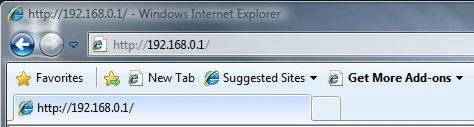
- When prompted for a username and password enter admin for both (unless you have changed it) and click OK.
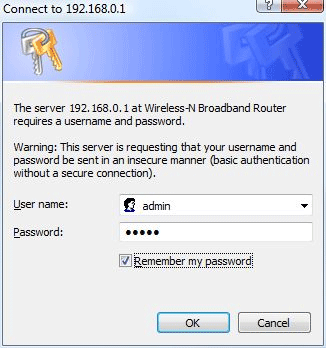
- On the left, click on WLAN Settings.
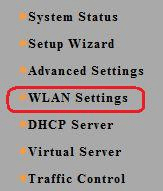
- Below WLAN Settings, click on Basic Settings.
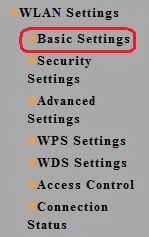
- Select 11b/g/n from the drop down menu.
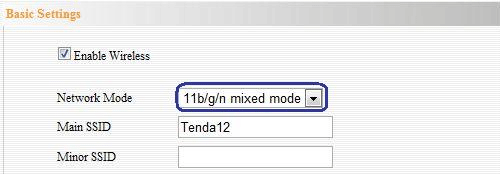
- Click the Apply button at the bottom of the page.
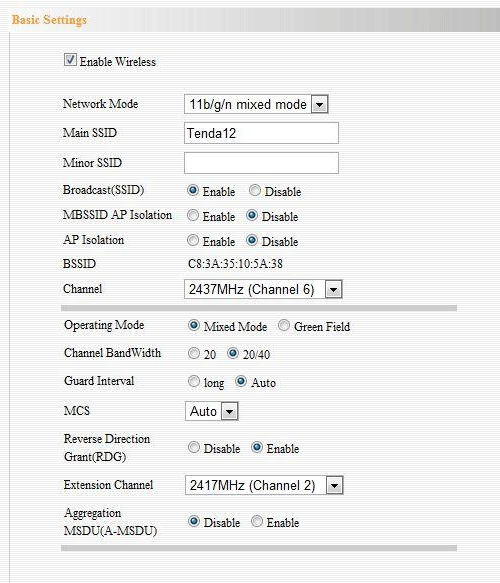
- Attempt to connect wirelessly with the desired device.
Technical Support Community
Free technical support is available for your desktops, laptops, printers, software usage and more, via our new community forum, where our tech support staff, or the Micro Center Community will be happy to answer your questions online.
Forums
Ask questions and get answers from our technical support team or our community.
PC Builds
Help in Choosing Parts
Troubleshooting
