Breadcrumbs
How to manually clear the Print Queue in Windows 7
Description: This article outlines the process of manually clearing the print queue on Windows 7. This process may help resolve issues where a faulty print job is preventing other items in the queue from being processed.
- Click on the Start button.
- Type cmd into the Search programs and files field.
- Right click on the cmd program then click on the Run as administrator Option.
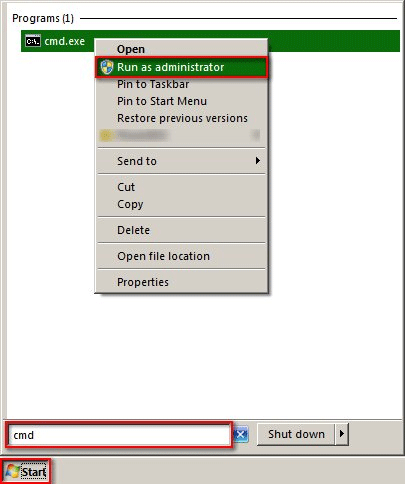
- Click on the Yes button.
- Type net stop spooler into the Command Prompt.
- Press the Enter key on your keyboard.
- Type del %SystemRoot%\System32\spool\PRINTERS\* /Q" into the Command Prompt.
- Press the Enter key on your keyboard.
- Type net start spooler into the Command Prompt.
- Press the Enter key on your keyboard.
- Type exit into the Command Prompt.
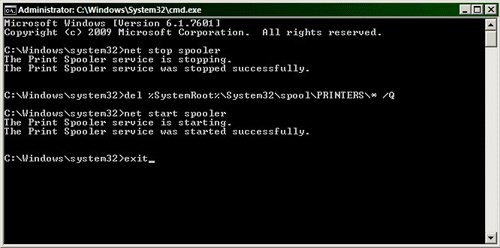
- Press the Enter key on your keyboard to complete the process.
Technical Support Community
Free technical support is available for your desktops, laptops, printers, software usage and more, via our new community forum, where our tech support staff, or the Micro Center Community will be happy to answer your questions online.
Forums
Ask questions and get answers from our technical support team or our community.
PC Builds
Help in Choosing Parts
Troubleshooting
