Breadcrumbs
3 Steps to remove all hyperlinks from a Microsoft Word document
- Use Copy and Paste to insert your web page content or URL list into your document.
- Press Ctrl-A (to select all).
- Press Ctrl-6 to remove all hyperlinks from the document.
Here is an example:

Example: A Wikipedia page is full of links to related definitions and Wiki entries.

Select the portion of the document and select copy from the menu or press Ctrl-C.
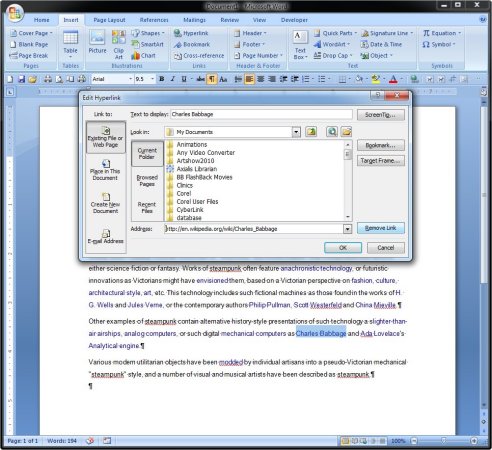
Open your Word document and use Paste (Ctrl-V) to insert the content. If you check the highlighted text, you can view the URL link.

To select all, press Ctrl-A.
Press Ctrl-6 to remove all of the web links (URLs) from the selected text.

Now if you recheck the highlighted text, you will find that all links have been cleared.
(Note that the format of the highlighted text remains. Use your text format functions to reset the font color and attributes to your desired style.)
Technical Support Community
Free technical support is available for your desktops, laptops, printers, software usage and more, via our new community forum, where our tech support staff, or the Micro Center Community will be happy to answer your questions online.
Forums
Ask questions and get answers from our technical support team or our community.
PC Builds
Help in Choosing Parts
Troubleshooting
