Breadcrumbs
How to enable or disable Wireless on a Tenda Router
Description: Follow these steps to enable or disable wireless on a Tenda router.
- Connect to the web-based router utility. To do this, open your web browser and type in the address bar 192.168.0.1. Press Enter.

- A prompt will appear to enter credentials. The default login information is as follows: Username: admin. Password: admin. (If these have been changed, enter the correct information here).
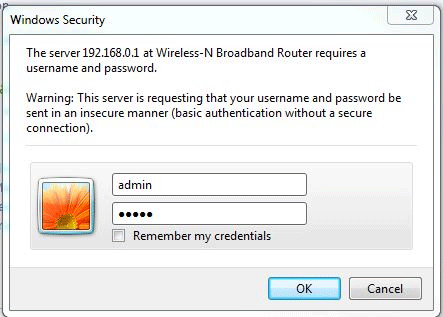
- Once connected, click WLAN Settings in the left column. Then, underneath WLAN settings, click Basic Settings.
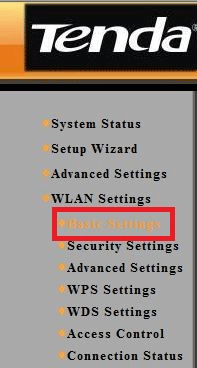
- Look for the Enable Wireless checkbox in this window. If this box is checked, uncheck it to disable wireless, and vice versa.
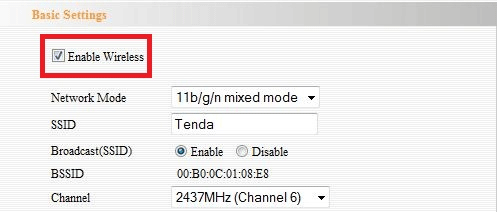
- To re-enable or disable, follow these steps again. (Note: if the wireless is disabled, a direct connection to the router is required to connect to it).
Technical Support Community
Free technical support is available for your desktops, laptops, printers, software usage and more, via our new community forum, where our tech support staff, or the Micro Center Community will be happy to answer your questions online.
Forums
Ask questions and get answers from our technical support team or our community.
PC Builds
Help in Choosing Parts
Troubleshooting
