Breadcrumbs
How to add a folder to Favorites in Internet Explorer 9
Description: This guide gives steps to add a folder to internet favorites in Internet Explorer 9. This is useful for locating favorites more easily by organizing them.
- Click on the Favorites icon
 in the upper right corner of Internet Explorer 9.
in the upper right corner of Internet Explorer 9. - In the upper right corner of the Favorites list, click the drop-down menu.
- Click Organize Favorites.
- Click New Folder.
- The default name for this folder is New Folder. To change this name, type in the desired name for the folder and press Enter. Click Close when finished.
- Now that the folder is ready for use, new favorites can be added to that folder. To add a current webpage to Favorites, click on the
 icon in the upper right corner of Internet Explorer 9.
icon in the upper right corner of Internet Explorer 9. - Click Add to Favorites.
- Click on the drop-down menu next to Create in:
- Click the folder desired for the webpage.
- Click Add.
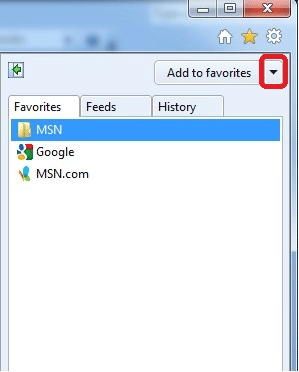
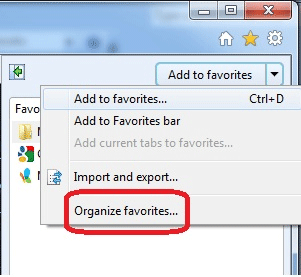
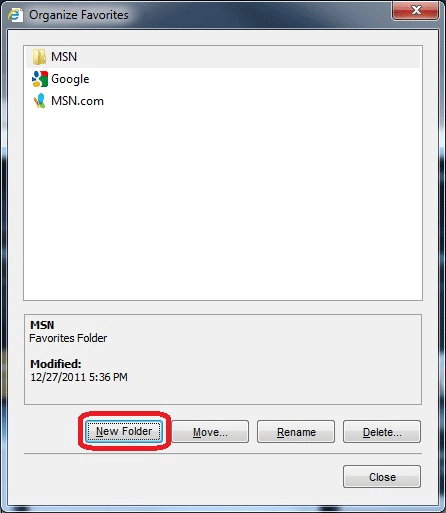
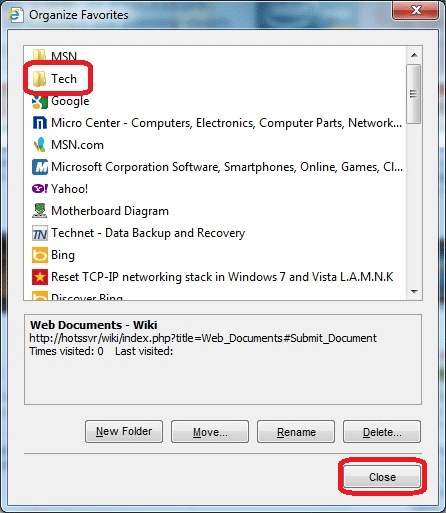
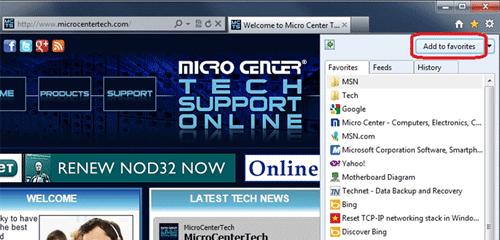
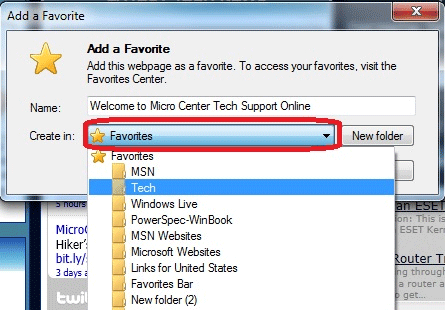
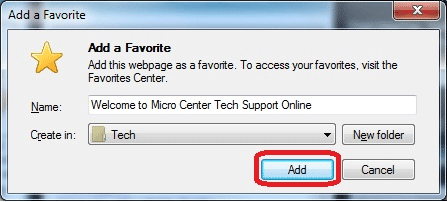
Technical Support Community
Free technical support is available for your desktops, laptops, printers, software usage and more, via our new community forum, where our tech support staff, or the Micro Center Community will be happy to answer your questions online.
Forums
Ask questions and get answers from our technical support team or our community.
PC Builds
Help in Choosing Parts
Troubleshooting
