Breadcrumbs
How to fix ESET Analysis Protocol Error Version 4
The information in this article refers to a previous version of ESET. It is recommended that you run the most current version of ESET. Please see our tech article How to update your ESET Program to the Latest Version for assistance with updating your program. The information in the article below is provided as a convenience to those who may still have questions about the older version of the program.
Description: ESET may have been damaged by a virus or corruption within the program - this is how to fix this error.
ESET is no longer functioning properly and the user is receiving an error when opening that states Analysis of application protocols will not function and Maximum Protection is NOT ensured.
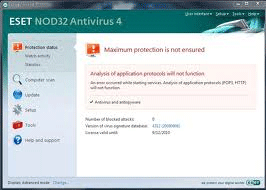
This happens due to a corruption within ESET or a virus has damaged the program. Attempting to fix with uninstalling ESET and reinstalling results in the same message. Sometimes when attempting to reinstall ESET after uninstalling will also cause a “rollback” in which the installation will go so far but then will go backwards and end prematurely.
- First we will want to uninstall ESET from the computer. Click Start, go to All Programs and find the ESET folder. Select the Uninstall option.
- Once the uninstalling of ESET has finished, go ahead and restart the computer.
- Once back into Windows we will want to verify that the following is missing from Services: Base Filtering Engine. Click Start, type services.msc into the search Programs and Files field and then click services.
- Confirm whether the Base Filtering Engine is located on the system anymore or if it has been removed.
- To reinstall the Base Filtering Engine, download the following files:
- Microsoft SubInACL.exe - http://www.microsoft.com/download/en/details.aspx?displaylang=en&id=23510
- ESET BFE Fix - http://kb.eset.com/library/ESET/KB Team Only/Malware/ServicesRepair.exe
- Install the SubInACL executable by Microsoft, once finished close the program. Next unzip the ESETBFEfix.zip and open the extracted folder. Once in the folder double click the BFE_bkup and click Run once prompted - click Yes to continue. Once the message about keys has been successfully added, click OK.
- Restart the computer.
- After restarting the computer, open the folder from before (ESET BFE Fix) and right click on the RegPermFix and Run as administrator. This will successfully finish the reinstalling of the Base Filtering Service. You can verify by going back into Services as listed above.
- Now ESET should be capable of being reinstalled, activated, and working properly.
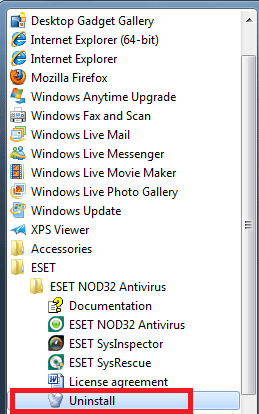
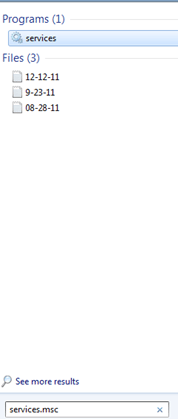
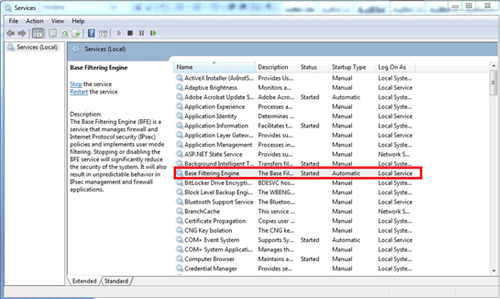
Technical Support Community
Free technical support is available for your desktops, laptops, printers, software usage and more, via our new community forum, where our tech support staff, or the Micro Center Community will be happy to answer your questions online.
Forums
Ask questions and get answers from our technical support team or our community.
PC Builds
Help in Choosing Parts
Troubleshooting
