Breadcrumbs
How to change the Wireless Channel on a Tenda Router
Description: This article describes how to change the wireless channel on a Tenda router.
- On any computer that is already connected to the router, open a web browser. In the address bar at the top, type the IP address of the router (the default for Tenda routers is 192.168.0.1) and press the enter key.
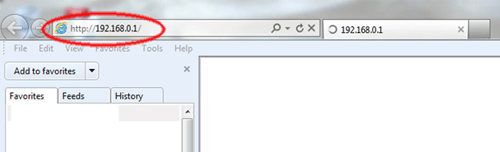
- This will open the Tenda login screen. Type the username and password associated with the router and press OK. The default username and password are both admin if you have not changed them.
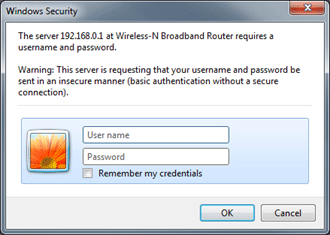
- On the left bar click on WLAN Settings and then click on Basic Settings.
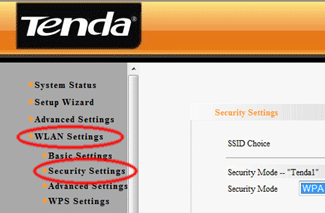
- Click on the Channel dropdown list.
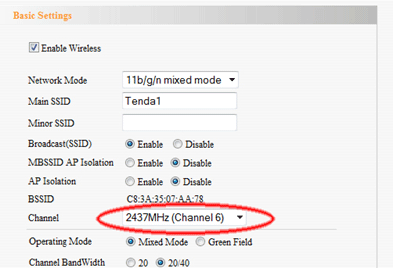
- Click on the desired channel in the list.
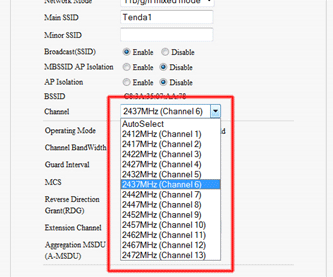
- Click the Apply button.
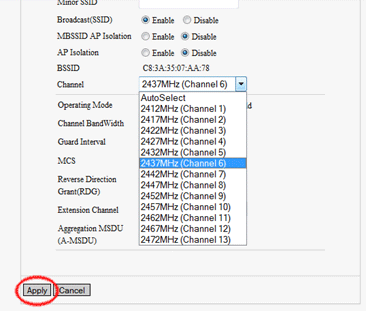
Technical Support Community
Free technical support is available for your desktops, laptops, printers, software usage and more, via our new community forum, where our tech support staff, or the Micro Center Community will be happy to answer your questions online.
Forums
Ask questions and get answers from our technical support team or our community.
PC Builds
Help in Choosing Parts
Troubleshooting
