Breadcrumbs
How to update the Firmware on a Tenda Router
Description: This article describes how to update the firmware on a Tenda router.
- Download the latest firmware for the router in question from Tenda's website. Save it in an easy to remember location.
- Do not upgrade with a computer that is connected wirelessly. The computer should be hard wired into the router with a network cable.
- Do not power down the device during the upgrade process.
- Be aware that this process usually erases all settings, including the password.
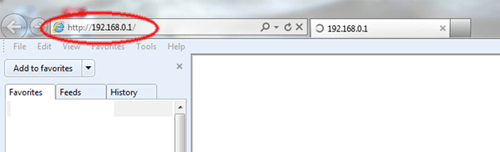
- On any computer that is already connected to the router, open a web browser. In the address bar at the top, type the IP address of the router (the default for Tenda routers is 192.168.0.1) and press the enter key.
- This will open the Tenda login screen. Type the username and password associated with the router and press OK. The default username and password are both admin.
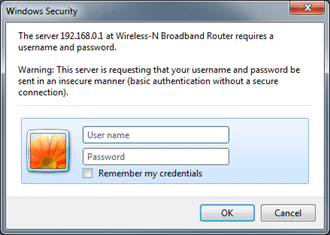
- On the left bar click on System Tools and then click on Upgrade.
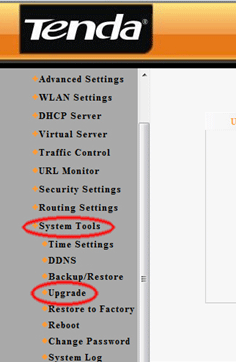
- Click the Browse button and browse to the saved firmware update file (usually a .bin file).
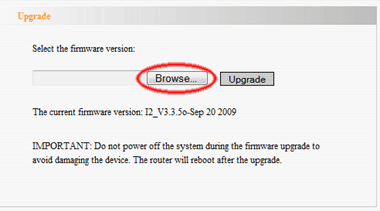
- Click the Upgrade button.
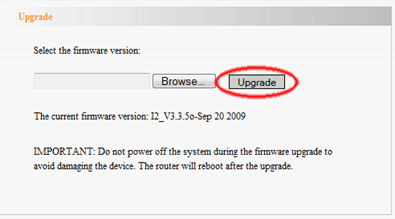
Technical Support Community
Free technical support is available for your desktops, laptops, printers, software usage and more, via our new community forum, where our tech support staff, or the Micro Center Community will be happy to answer your questions online.
Forums
Ask questions and get answers from our technical support team or our community.
PC Builds
Help in Choosing Parts
Troubleshooting
