Breadcrumbs
How to sum or add a Column in Excel 2010
Description: This article describes how to sum or add a column in Excel 2010.
- To sum a column in Excel, click on the empty cell where the sum should appear.
- Select the Formulas tab.
- Click the AutoSum button.
- The cell contents should begin to fill with a formula and a tooltip should appear allowing the user to be aware that they are in the summing process.
- Click and hold down the mouse button on the cell at the top of the range that is to be summed. Do not release the mouse button.
- Drag the mouse down until the bottom of the column of cells to be summed has been reached.
- Release the mouse button. A formula adding the selected cells has been created and the sum is now visible.
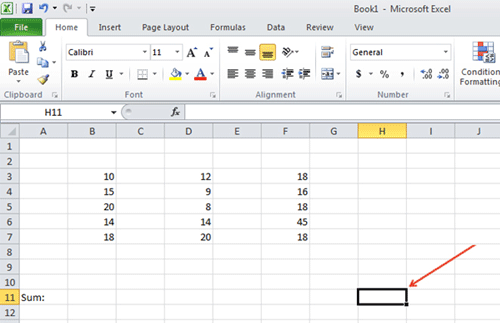
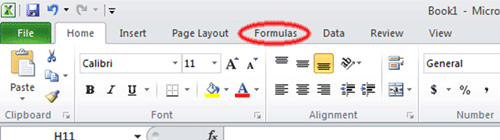
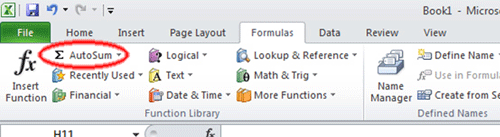

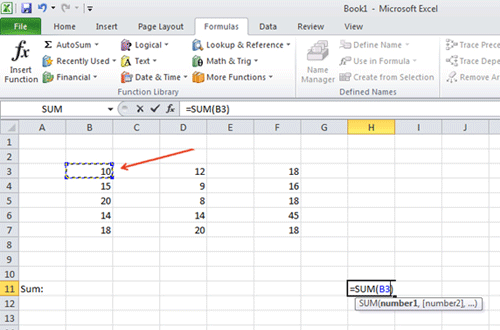
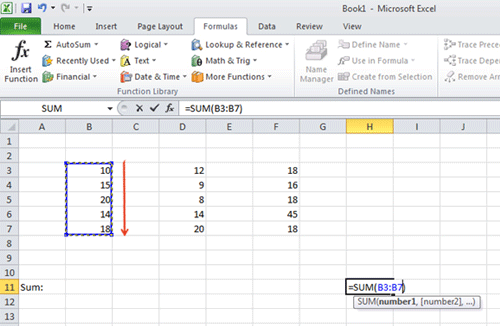
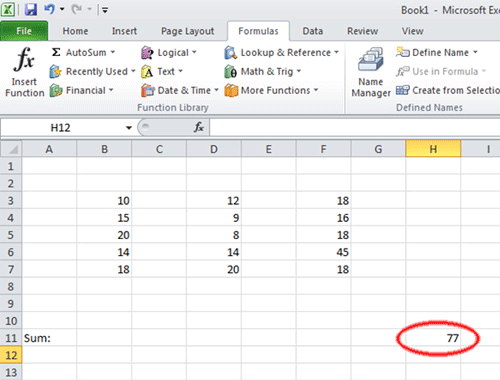
Technical Support Community
Free technical support is available for your desktops, laptops, printers, software usage and more, via our new community forum, where our tech support staff, or the Micro Center Community will be happy to answer your questions online.
Forums
Ask questions and get answers from our technical support team or our community.
PC Builds
Help in Choosing Parts
Troubleshooting
