Breadcrumbs
Troubleshooting a UAC popup in Microsoft Outlook 2010
Description: This document is a guide on how to open Microsoft Outlook 2010 in safe mode to troubleshoot a UAC (User Account Control) box that comes up headed "User Account Control" which asks if you want to allow the following program (Outlook 2010) to make changes to your computer.
- The first thing to do is to hold the Ctrl key and click on the Outlook Icon and then open in safe mode.
- If you are able to work without any issues then it is due to add-ins you were not able to open. Follow the steps below and disable add-ins in Outlook 2010.
- Click on File, Options, Add-ins
- After clicking Options, the Outlook Options window will open. Click on add-ins from the listing on the left of the window.
- After selecting Add-ins, the windows will show all the options for manipulating the Add-ins currently running in Outlook. Toward the bottom of this window on the left, click on "GO" besides manage-COM Add-ins.
- This window will appear. Uncheck the add-in and click OK.
- Also check if Outlook is running in the compatibility mode. To do this, right click on the Outlook icon and then select Properties. The Microsoft Outlook properties window will open.
- Once the window is open, select the compatibility tab and the compatibility tab will open.
- Uncheck the "Run this program in compatibility mode for" check box.
- In windows 7 64bit-
- C:\Program Files(x86)\Microsoft Office\Office12\outlook.exe, right click on it, properties, compatibility, Uncheck "Run this program in compatibility with..." and check if Outlook is working.
- In windows 7 32bit-
- C:\Program Files\Microsoft Office\Office12\outlook.exe, right click on it, properties, compatibility, Uncheck Run this program in compatibility with... and check if Outlook is working.
- If the above steps do not fix the issue, create new profile and check.
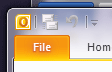
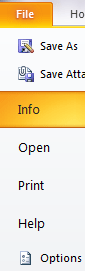
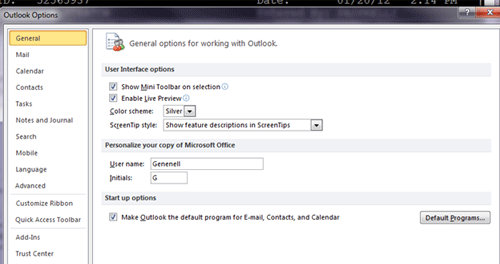
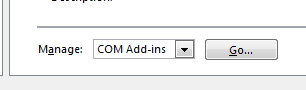
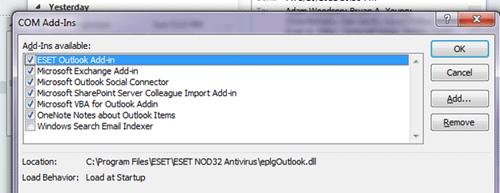
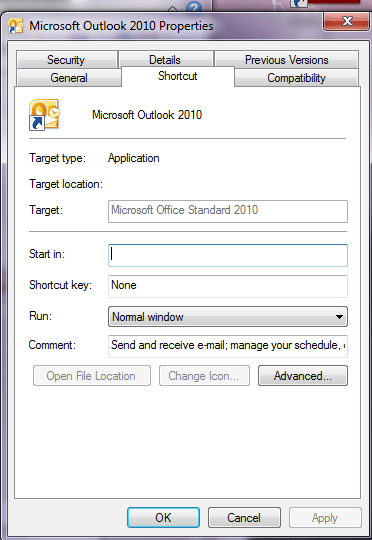
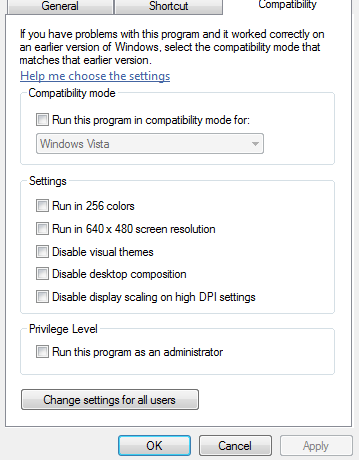
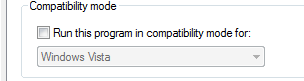
Technical Support Community
Free technical support is available for your desktops, laptops, printers, software usage and more, via our new community forum, where our tech support staff, or the Micro Center Community will be happy to answer your questions online.
Forums
Ask questions and get answers from our technical support team or our community.
PC Builds
Help in Choosing Parts
Troubleshooting
