Breadcrumbs
How to insert a shape in PowerPoint 2010
Description: This article describes how to insert a shape in PowerPoint 2010.
- To insert a shape in PowerPoint 2010, click the Insert tab.
- Click on the Shapes button.
- A panel will appear. Click on the desired shape that is to be inserted, in this example a square has been chosen.
- The box will disappear leaving the slide as it was before.
- Click anywhere on the slide and the selected shape will appear.
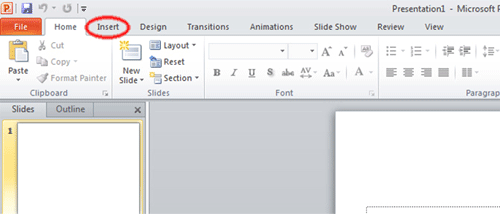
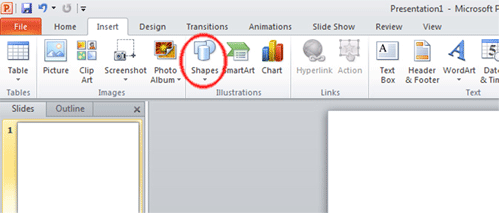
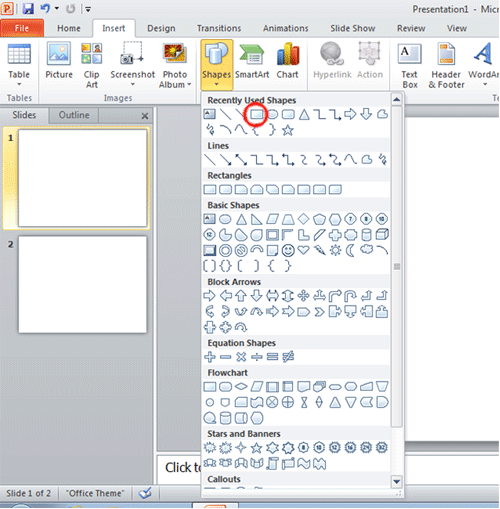
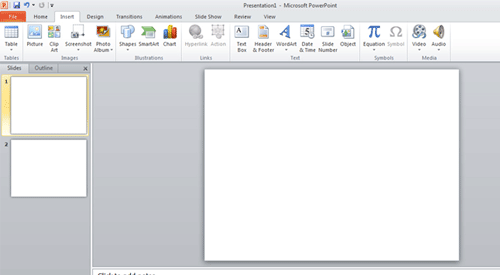
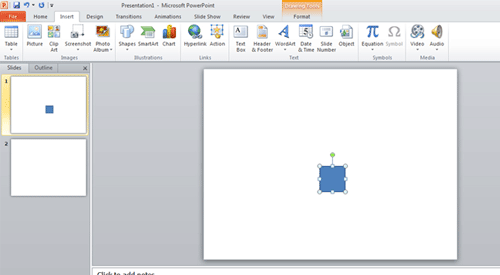
Technical Support Community
Free technical support is available for your desktops, laptops, printers, software usage and more, via our new community forum, where our tech support staff, or the Micro Center Community will be happy to answer your questions online.
Forums
Ask questions and get answers from our technical support team or our community.
PC Builds
Help in Choosing Parts
Troubleshooting
