Breadcrumbs
How to change the MTU Setting of a Tenda Router
Description: This article outlines the process of using the web interface of a Tenda router to change the value of its MTU setting.
Note: Modifying the MTU value on your router may impede its ability to communicate with your network. It is not recommended to modify the default MTU setting of your router unless explicitly instructed to do so by your Internet Service Provider (ISP) or Network Administrator.
- Open a Web Browser.
- Type 192.168.0.1 into the Address Bar.
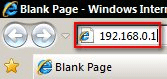
- Press Enter.
- Type the Username and Password of the Router into the Dialog Box that appears. The default username of Tenda routers is admin and the default password of Tenda routers is admin if you have not changed them.
- Click on the OK Button.
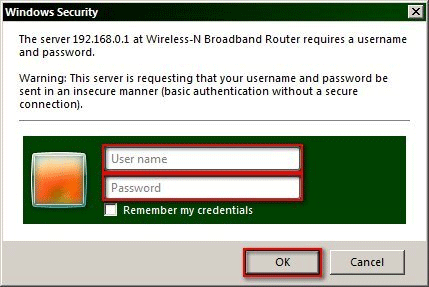
- Click on the Advanced Settings Link.
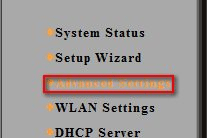
- Click on the WAN Settings Link.
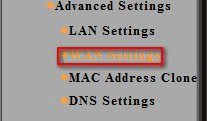
- Type the desired MTU value into the MTU Field.
- Click on the Apply button to complete the process.
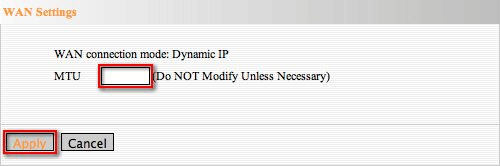
Technical Support Community
Free technical support is available for your desktops, laptops, printers, software usage and more, via our new community forum, where our tech support staff, or the Micro Center Community will be happy to answer your questions online.
Forums
Ask questions and get answers from our technical support team or our community.
PC Builds
Help in Choosing Parts
Troubleshooting
