Breadcrumbs
How to insert the Date and Time on a Slide in PowerPoint 2010
Description: This article describes how to insert the date and time on a slide in PowerPoint 2010.
- To insert the date and time onto slides in PowerPoint 2010, click the Insert tab.
- Click on the Header & Footer button.
- A dialog box will appear. Check the Date and time box.
- Click Apply to apply the date and time only to the current slide. Click Apply to All to apply the date and time to all slides in the presentation.
- The date and time are now present.
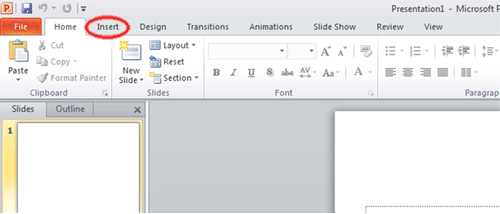
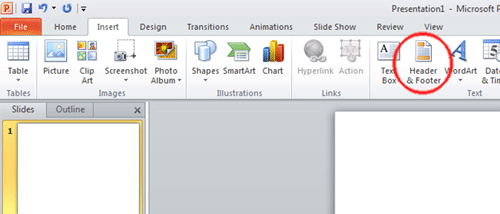
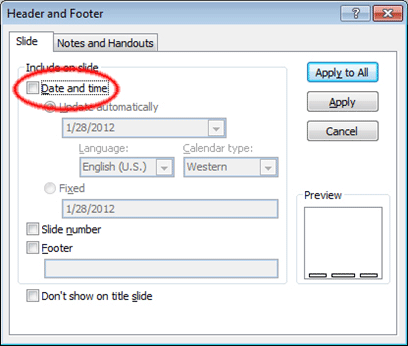
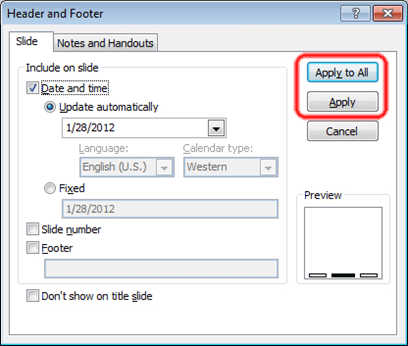
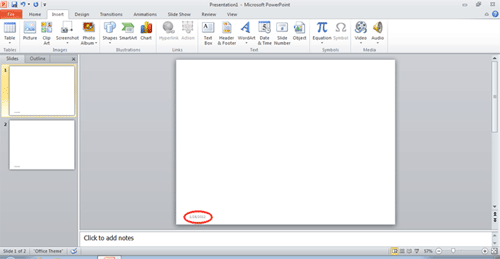
Technical Support Community
Free technical support is available for your desktops, laptops, printers, software usage and more, via our new community forum, where our tech support staff, or the Micro Center Community will be happy to answer your questions online.
Forums
Ask questions and get answers from our technical support team or our community.
PC Builds
Help in Choosing Parts
Troubleshooting
