Breadcrumbs
How to enable DMZ on a Tenda Router
Description: How to enable the DMZ settings on a Tenda router. Completing the following steps will disable the firewall to the computer at the designated IP address.
- On a computer that is connected to the router, open a web browser. In the address bar at the top, type the IP address of the router (the default for Tenda routers is 192.168.0.1) and press the enter key.
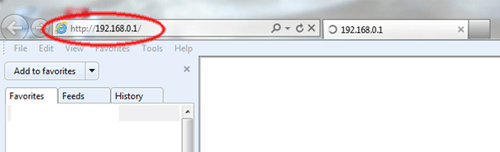
- This will open the login screen for the Tenda router. Type the username and password for the router and press OK.
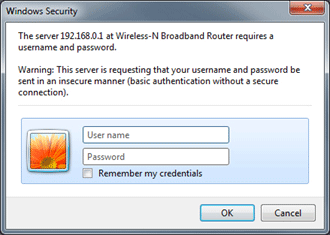
- On the left bar click on Virtual Server and then click on DMZ Settings.
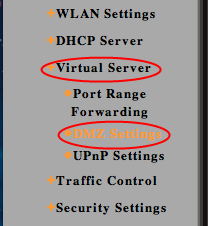
- Enter the IP address for the DMZ Host and check the enable box.
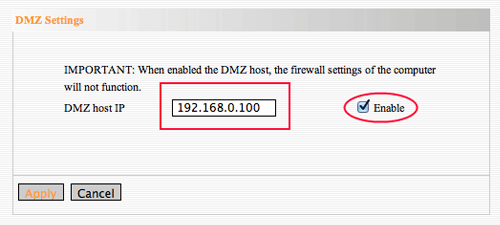
- Click Apply.
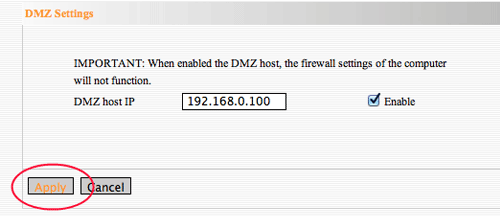
Technical Support Community
Free technical support is available for your desktops, laptops, printers, software usage and more, via our new community forum, where our tech support staff, or the Micro Center Community will be happy to answer your questions online.
Forums
Ask questions and get answers from our technical support team or our community.
PC Builds
Help in Choosing Parts
Troubleshooting
