Breadcrumbs
How to import Entourage Information into the New Mac Outlook
Description: This document will assist in importing information from the Mac Office mail program Entourage. The process can even import from some of the older versions of the software.
- After Opening the Outlook for Mac software, look for the File tab on top. Click on this tab and look for Import.
- After clicking on import, a window titled Import will open. This will start the import process.
- You will have a menu list that will contain "Entourage information from an archive or earlier version".
- Click on the right arrow and follow the prompts.
- This will import the information from the older program called Entourage into the new version of Outlook for Mac.
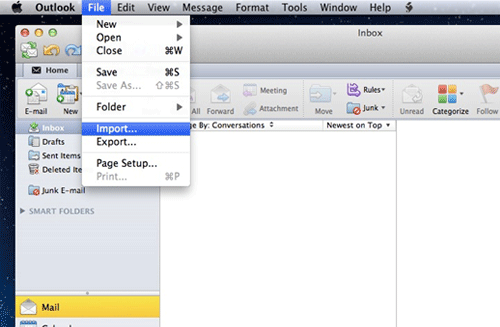
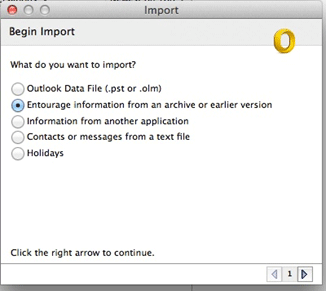
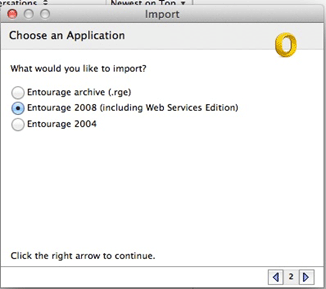
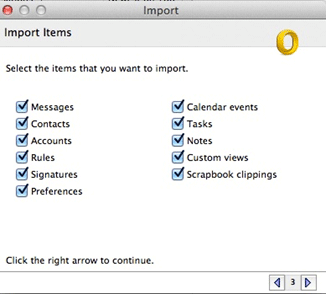
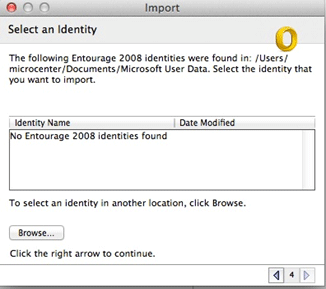
Technical Support Community
Free technical support is available for your desktops, laptops, printers, software usage and more, via our new community forum, where our tech support staff, or the Micro Center Community will be happy to answer your questions online.
Forums
Ask questions and get answers from our technical support team or our community.
PC Builds
Help in Choosing Parts
Troubleshooting
