Breadcrumbs
How to uninstall Internet Explorer 9 in Windows 7
Description: Internet Explorer 9 is preinstalled on most new Windows machines. Here is how to uninstall and revert back to Internet Explorer 8.
- Go to Programs by clicking Start, Control Panel, Programs.
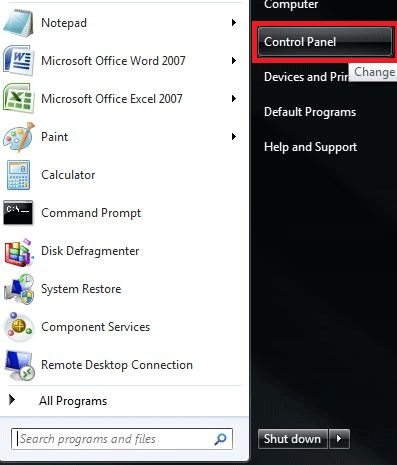

- Once in the Programs, click Uninstall a program.
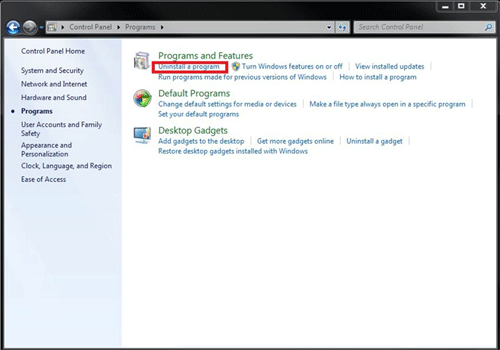
- This will display a window, with a list of currently installed programs. In the top left corner, click View Installed Updates.
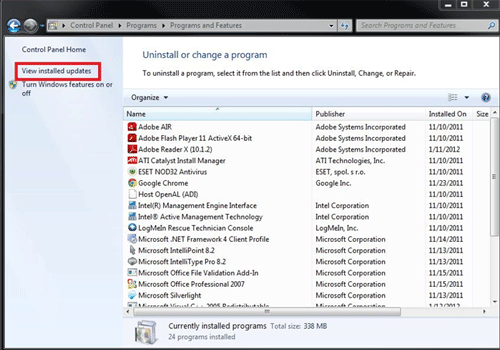
- In this list, look for Windows Internet Explorer 9 and double click.
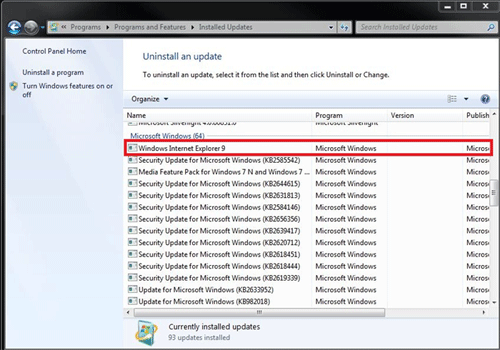
- It will ask to confirm the uninstall. Click Yes. It will then begin the uninstall process. Once completed, a prompt will appear to restart the computer. Click Restart Now.
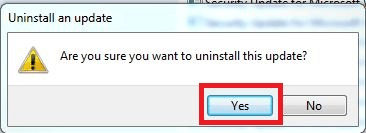
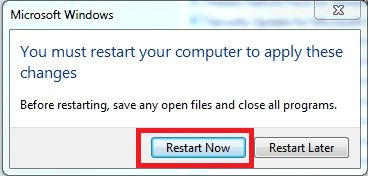
- Once the machine powers back on, Internet Explorer 9 will be uninstalled and Internet Explorer 8 will have taken its place.
Technical Support Community
Free technical support is available for your desktops, laptops, printers, software usage and more, via our new community forum, where our tech support staff, or the Micro Center Community will be happy to answer your questions online.
Forums
Ask questions and get answers from our technical support team or our community.
PC Builds
Help in Choosing Parts
Troubleshooting
