Breadcrumbs
How to reset Internet Explorer Settings through Control Panel
Description: Easily reset Internet Explorer settings through the Control Panel.
- Open the Control Panel from the Start Menu.
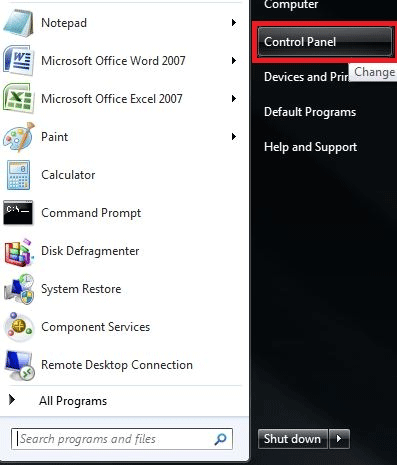
- Once in the Control Panel, make sure it is categorized by Small Icons by clicking View by in the top right corner and selecting Small Icons.
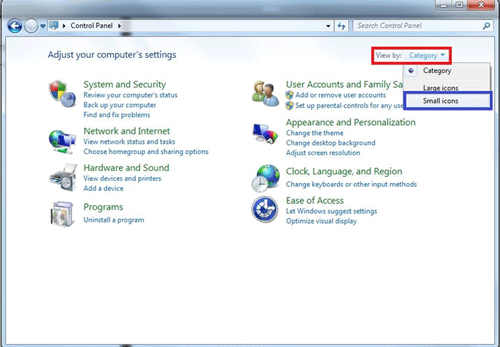
- Within this list, look for Internet Options and click on it.
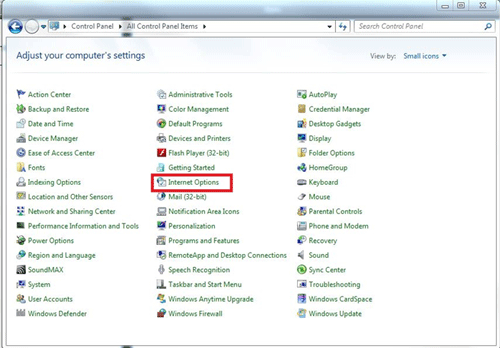
- This will open Internet Properties. From here, click the Advanced tab.
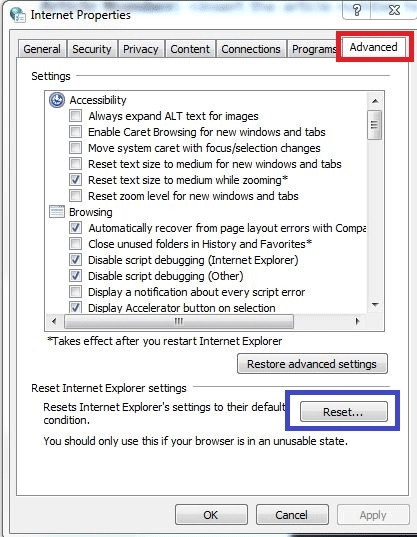
- Make sure any Internet Explorer windows are closed, then click Reset in the bottom of this window.
- To full reset the settings, check the box for Delete Personal Settings then click Reset.
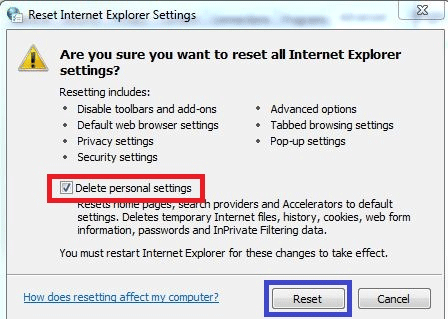
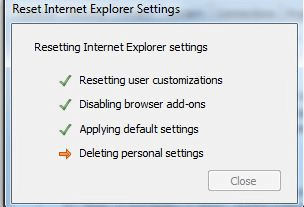
- Once completed, open Internet Explorer and all the settings will be reset to default.
Technical Support Community
Free technical support is available for your desktops, laptops, printers, software usage and more, via our new community forum, where our tech support staff, or the Micro Center Community will be happy to answer your questions online.
Forums
Ask questions and get answers from our technical support team or our community.
PC Builds
Help in Choosing Parts
Troubleshooting
