Breadcrumbs
How to insert the current date and time in an Excel 2010 Header or Footer
Description: This article describes how to insert the current date and time in an Excel 2010 header or footer.
- To insert the current date and time into an Excel 2010 header or footer, click the Insert tab.
- Click the Header & Footer button.
- The initial input position will be in the header. Clicking the Go to Footer button will move the insert position to the footer.
- Clicking the Go to Header button will move the insert position back into the header.
- Once in the desired header or footer location, press the Current Date button to insert the current date.
- This will insert the code to show the current date on each sheet.
- When out of the Header and Footer View, the actual current date will be displayed.
- The current time can also be displayed by clicking the Current Time button.
- As seen below, the proper code will be inserted and when out of the Header and Footer View the actual current time will be displayed.





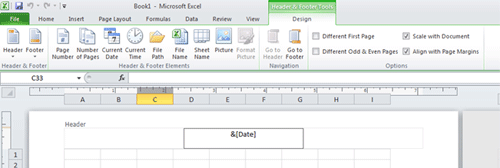


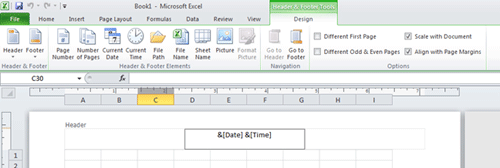
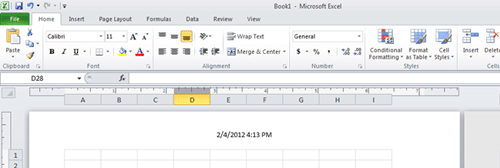
Technical Support Community
Free technical support is available for your desktops, laptops, printers, software usage and more, via our new community forum, where our tech support staff, or the Micro Center Community will be happy to answer your questions online.
Forums
Ask questions and get answers from our technical support team or our community.
PC Builds
Help in Choosing Parts
Troubleshooting
