Breadcrumbs
How to insert page numbers in an Excel 2010 Header or Footer
Description: This article describes how insert page numbers in an Excel 2010 header or footer.
- To insert the current date and time into an Excel 2010 header or footer, click the Insert tab.
- Click the Header & Footer button.
- The initial input position will be in the header. Clicking the Go to Footer button will move the insert position to the footer.
- Clicking the Go to Header button will move the insert position back into the header.
- Once in the desired header or footer location, press the Page Number button.
- This will insert the code to show page numbers on each sheet.
- When out of the Header and Footer View, the actual page number will be displayed.
- The total number of pages can also be displayed by clicking the Number of Pages button.
- As seen below, the proper code will be inserted and when out of the Header and Footer View, the actual total number of pages that exist will be displayed.





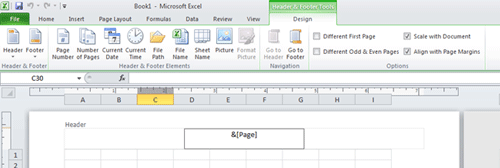
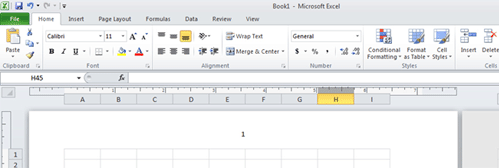

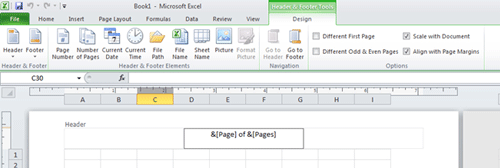
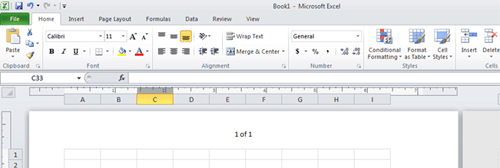
Technical Support Community
Free technical support is available for your desktops, laptops, printers, software usage and more, via our new community forum, where our tech support staff, or the Micro Center Community will be happy to answer your questions online.
Forums
Ask questions and get answers from our technical support team or our community.
PC Builds
Help in Choosing Parts
Troubleshooting
