Breadcrumbs
Basics - How to use a Mouse
Description: Computers use a mouse or touch pad to help operate the computer. Here is a guide to the terms and functions of this helpful device.
To use a mouse it must be placed on a smooth surface flatly so that the bottom of the mouse is sliding on the table, desk, or other surface being used.
- A light will come from the bottom of many of the mice as they are placed on the surface.
- Some wireless mice need to be turned on with an on/off switch on the bottom before they will work.
- To move the mouse pointer up the screen of the computer, push the mouse physically extending your arm away from your body while holding the mouse flat on the surface.
- To move the mouse pointer down the screen pull the mouse toward you.
- To move the mouse pointer to the right, push the mouse to the right while holding it flat to the surface.
- To move the mouse left, push the mouse left while holding it flat to the surface.
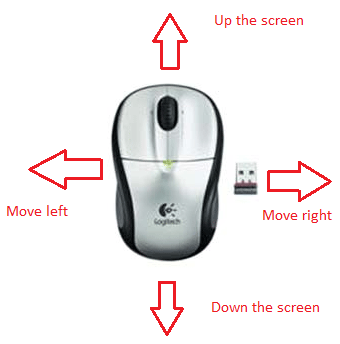
Understanding the parts of a Mouse
- There are normally two buttons and a roller or wheel in the middle of a mouse.
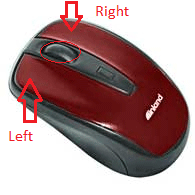
- Each of these buttons does a different function.
- The Left mouse button is used to select (single click) or open items (rapid double click).
- The Right mouse button is used to open a menu or a selection of items that go with the object, picture, program or document that the mouse pointer is pointing to or is covering over.
- The Wheel is used to cause a page to move up and down easily so that the text or photos on the page either above or below sight can come into view.
Understanding mouse pointers and why they change.
A mouse pointer will change shapes, sizes and images as it moves across the screen. Here are some common shapes and what they mean.
- Normal Select will be the most common and means the pointer is ready to select an item with a left or right click.

- Working in Background means that there is a program that is busy behind the window or frame currently visible on the desktop.

- Busy means that the program that is visible on the desktop is busy working.

- Text Select appears when it is possible to select written text. Selecting text is done by clicking the left mouse button and holding it down while moving the mouse pointer across the text. The text will change color showing it is selected.

- Vertical Resize appears when the mouse pointer is near the edge of a window and it is possible to resize the window by clicking the left mouse button and holding it down while moving the mouse on the surface of the table. The window will change size.

- Link Select appears on Web pages or in some menus when you can open an item with a single left click.

Technical Support Community
Free technical support is available for your desktops, laptops, printers, software usage and more, via our new community forum, where our tech support staff, or the Micro Center Community will be happy to answer your questions online.
Forums
Ask questions and get answers from our technical support team or our community.
PC Builds
Help in Choosing Parts
Troubleshooting
